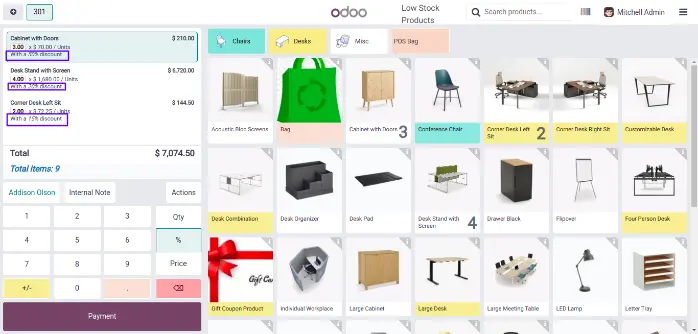This app is used for reorder,return order,return order with barcode,reprint invoice, filter order based on customers, apply gift coupon & vouchers, apply bag charges, get invoice at a time of payment,get all the records in POS,Display on hand quantity, POS Fixed Amount Discount & Display Total Number of Purchased Items in Cart and POS Receipt. in Odoo. you can find similar app for E-Commerce Website All In One features too.
Feature
1) Reprint
This module will help you to reprint POS receipt/invoice.
2) POS Orders
You can see all pos orders in POS Screen.
3) Reorder
Using this module you can add bag charges.
4) Gift Voucher.
You can apply gift voucher to POS order.
5) Import Sale order.
Using this module you can easily import any sale order in POS.
6) Create Sale order.
Using this module you can create sale order from POS.
7) Fix Discount.
Using this module you can apply fix discount to POS order.
8) Item Count.
Using this module you can see number of items of POS order.
9) Product Stock Quantity.
Using this module you can see all products stock quantity in POS.
10) Filter Orders.
Using this module you can filter POS orders based on customer.
11) Return Order.
You can easily return any POS order directly or using barcode.
12) Bag Charges.
Using this module you can add bag charges.
13) Configuration to Create Credit Note with Return Order.
User can configure to create credit note for return order.
14) Configuration to Restrict Invoicing for Return Order.
User can configure to restrict user to create credit note for return order.
Installation Guide
Before installing this module you have to install following packages in your system.(If you have then Ignore this)
sudo pip3 install python-barcode
OR
sudo pip install python-barcode
POS Items Count
Item Count in order
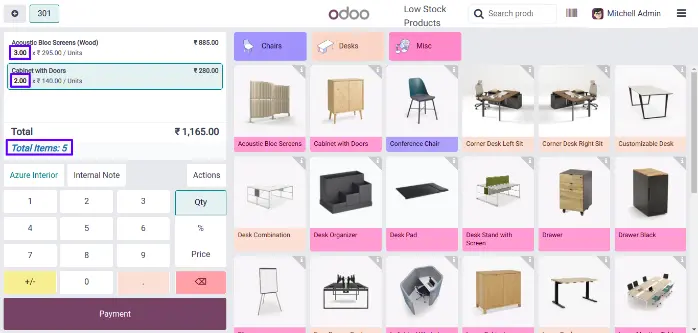
Display Total Number of Items in POS Receipt.
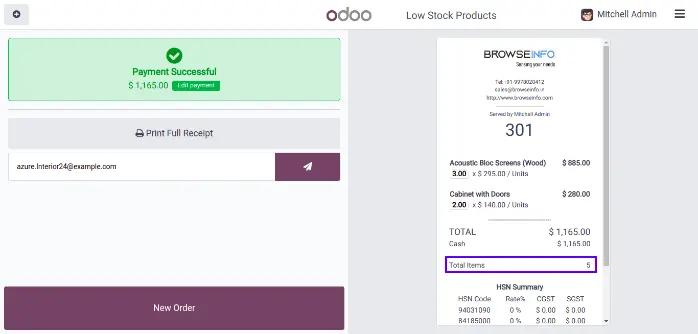
Load POS Orders in POS
Select from options to set limit to load pos orders.
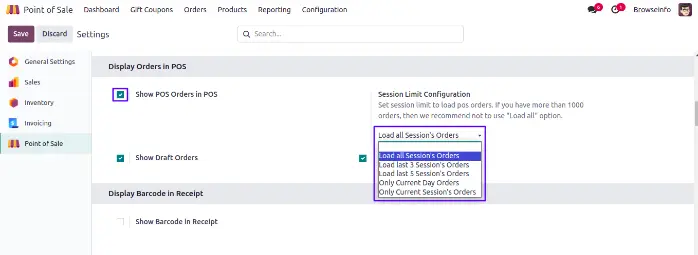
We can see orders by clicking "Orders" Button.
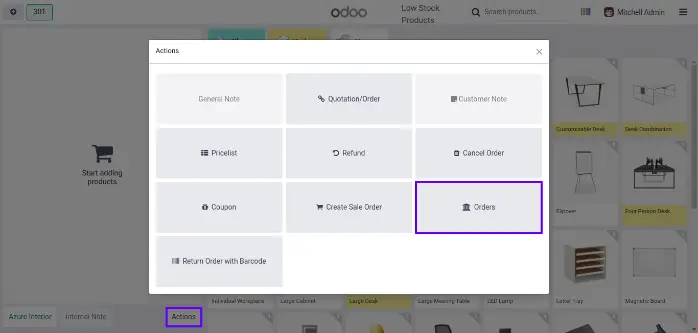
POS Orders
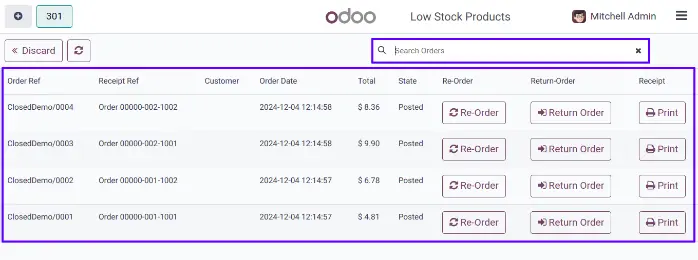
Re-Order
We can re-order same product by clicking "Re-Order" Button
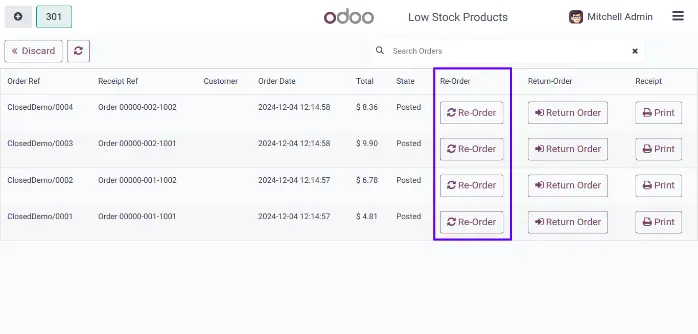
Enter quantity to re-order that product.
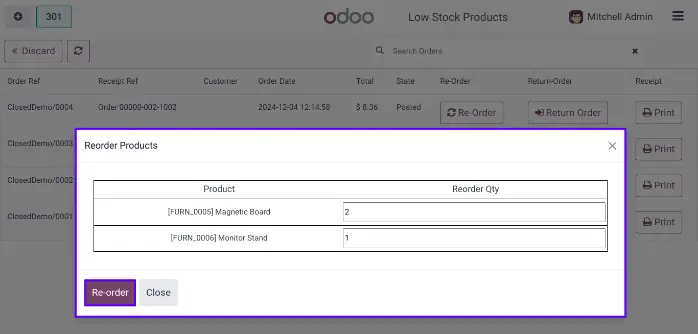
Order lines after re-order.
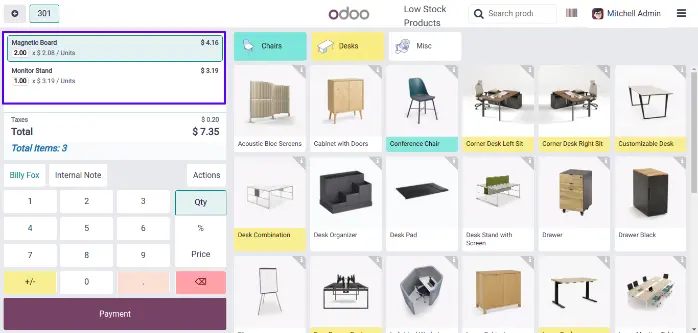
Return Order With Barcode and Create Credit Note
If user wants to create credit note while return invoiced order user have to select "Create return order Credit note" option, so credit not will created for return order.
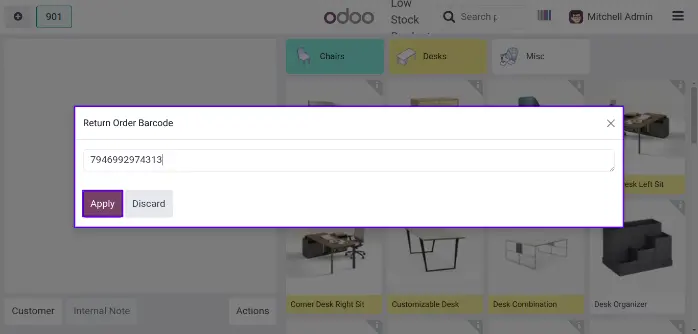
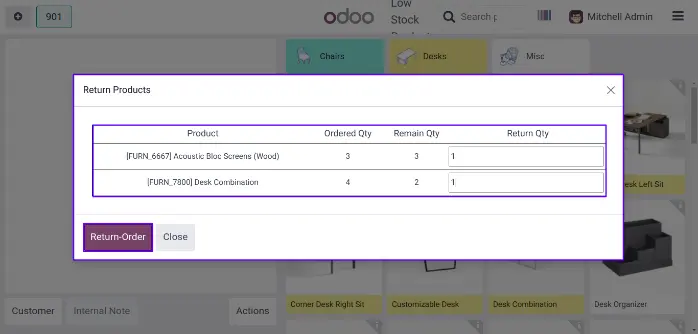
Orderlines for the scanned barcode will be appear in the popup window
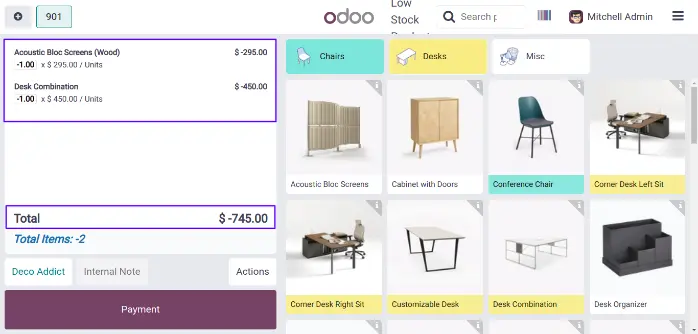
Re-Print Invoice
We can Re-Print invoice with "Print" button.
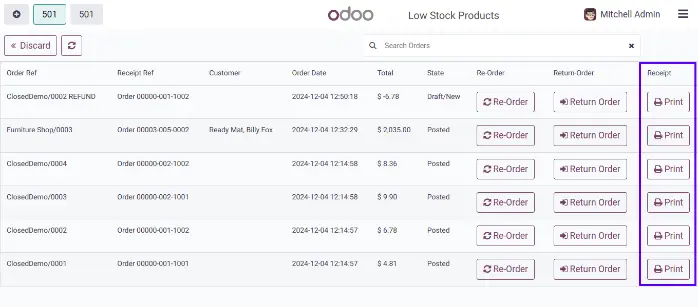
Reprinted Receipt
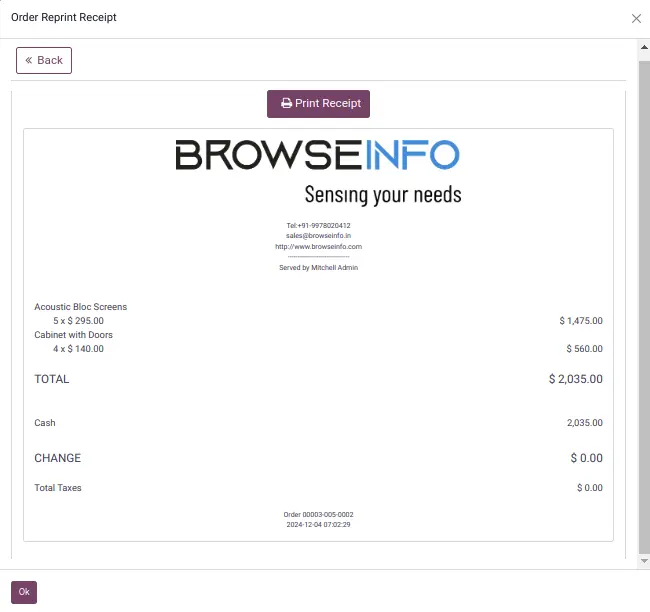
Create Sale Order
We can create sale order directly from POS by clicking "Create Sale Order"
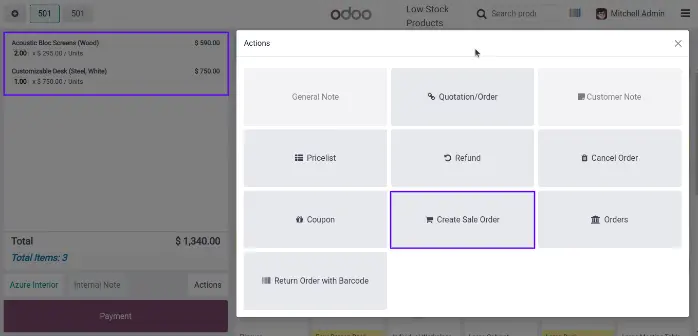
Created Sale Order
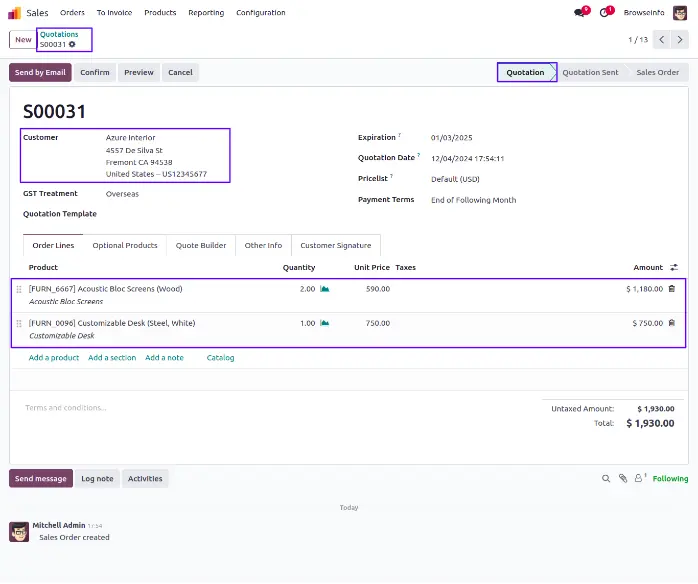
Auto Check invoice in POS
Activate Invoice auto-check button, it automatically creates Invoice after payment is done.
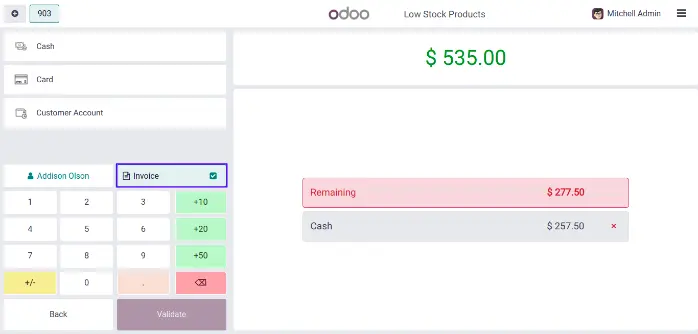
POS Stock
In POS you can display product stock as per stock locations.
Select All warehouses to display stock from all location.
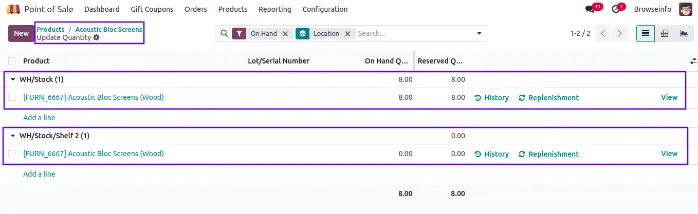
POS Coupons & Gift Vouchers
Create Gift Coupons From Back-end
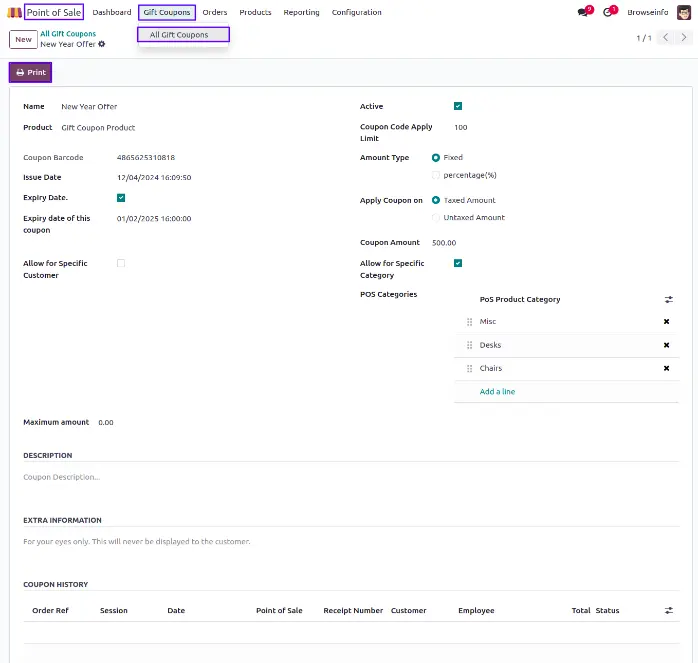
Print Coupon
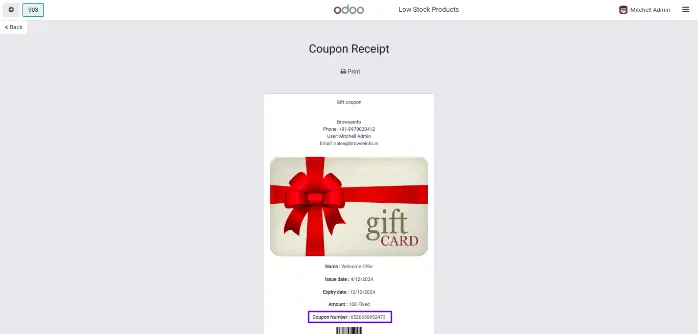
Apply Coupon/Gift Voucher Code
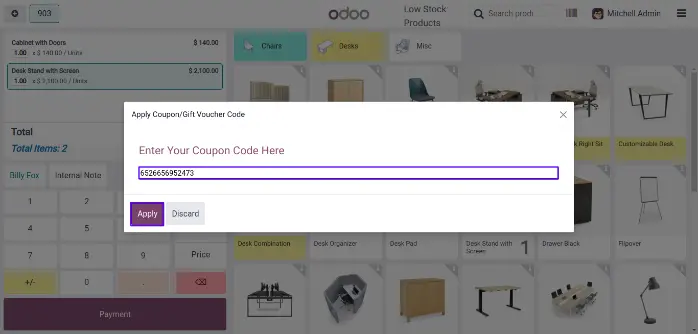
After entering gift coupon code,System validate the coupon code and apply coupon discount in POS order.
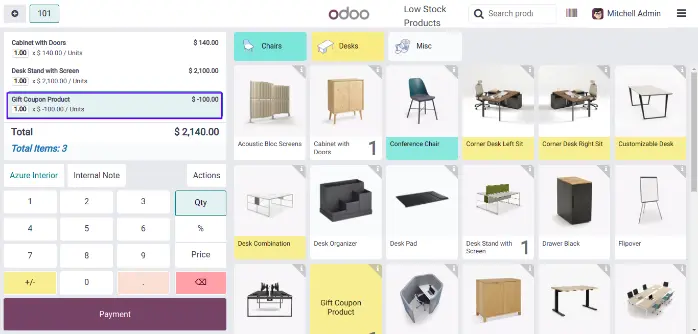
Add Bag Charges
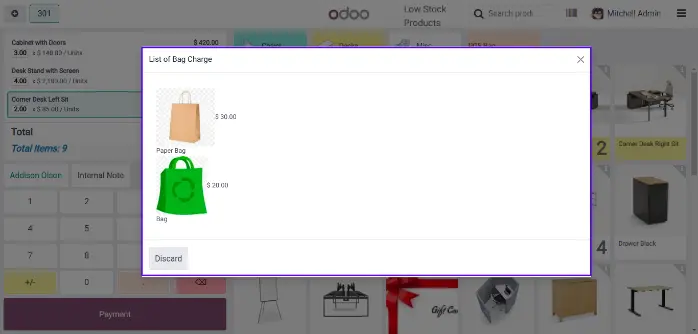
POS Fixed Amount Discount along with Percentage
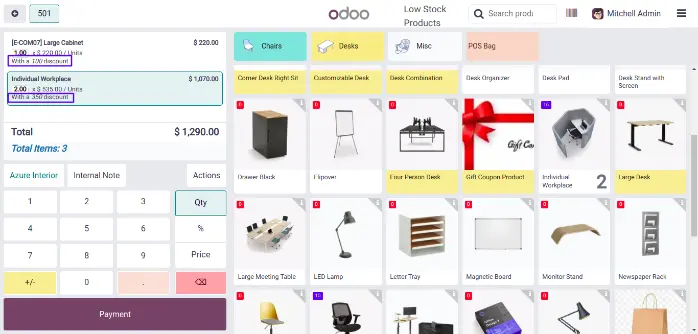
Discount in Percentage