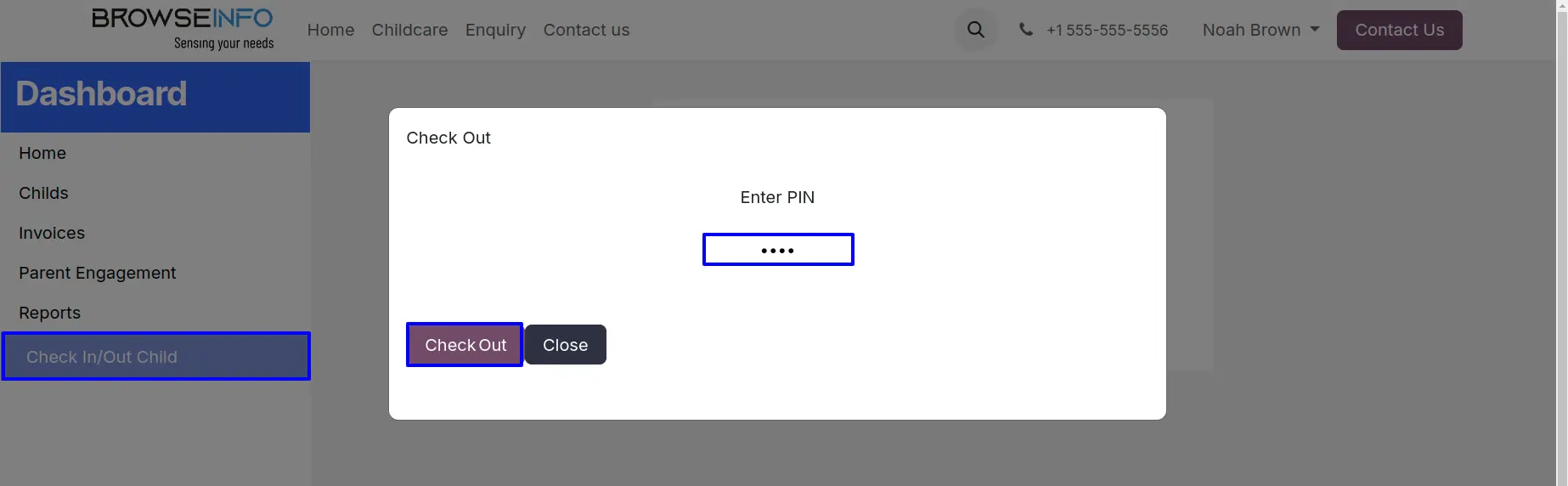Childcare Nursery Management odoo app helps users to manage childcare and playgroup management systems with odoo.
This app helps parents to submit an admission inquiry form from a website portal and can see the inquiry confirmation process such as inquiry details , enroll inquiry process.
When the child enrolment process is done, parents are created from inquiry. You can also assign a classroom of school to childs, create an invoice for school fees, add nutrition, allergy and medicine for childs. Users can also manage supply chain management for the nursery material requirements. Nursery staff can create supply requests, approve requests and create purchase orders for supply requests.
Users can also manage their sign in or sign out attendance system which helps to check attendance of staff and children and print attendance reports.
Features
1) Childcare Management
Users with different roles like parent, staff, director helps to easily manage childcare.
2) Supply Chain Management
User can also manage supply for childcare by approving supply request for schools.
3) School Admission Inquiry & Enrollment
Receive admission inquery from portal user and confirm and enroll child, send enrollment details with login details by email.
4) Staff & Child Attendance and Report
View attendance and print attendance report between selected date for staff and child.
5) Create Child & Parent from Admission Inquiry
Child and parent will created in back-end on enrollment of admission inquiry and parent link with child.
6) School Fees and Invoices
Create invoice for school admission fees for child, view in portal and back-end view.
7) Manage School Classrooms and Lesson Planning
User can manage multiple schools with multiple classrooms and create lesson planning, update lesson planing and view in calendar.
8) Portal User Dashboard
Using system generated username and password user can login and view own child, attendance, school activity, and generate different reports.
9) Child's Check In & Check out from Portal
Child can check in and check out from portal using username and password generated by system.
10) User Access Rights
Different user can perform different operation as per role like, staff, child, parent, approve manager, and director.
11) Emergency Alert and Share Media
Send emergency alert with emergency contact details for child to parents and share media with parents.
12) Parent Messaging Feature
User can share message to parent of multiple selected child's at once.
User Access Rights
There are different roles for the different users as described below.

Childcare Management Main Menu
Users can see the "Childcare Management" main menu.
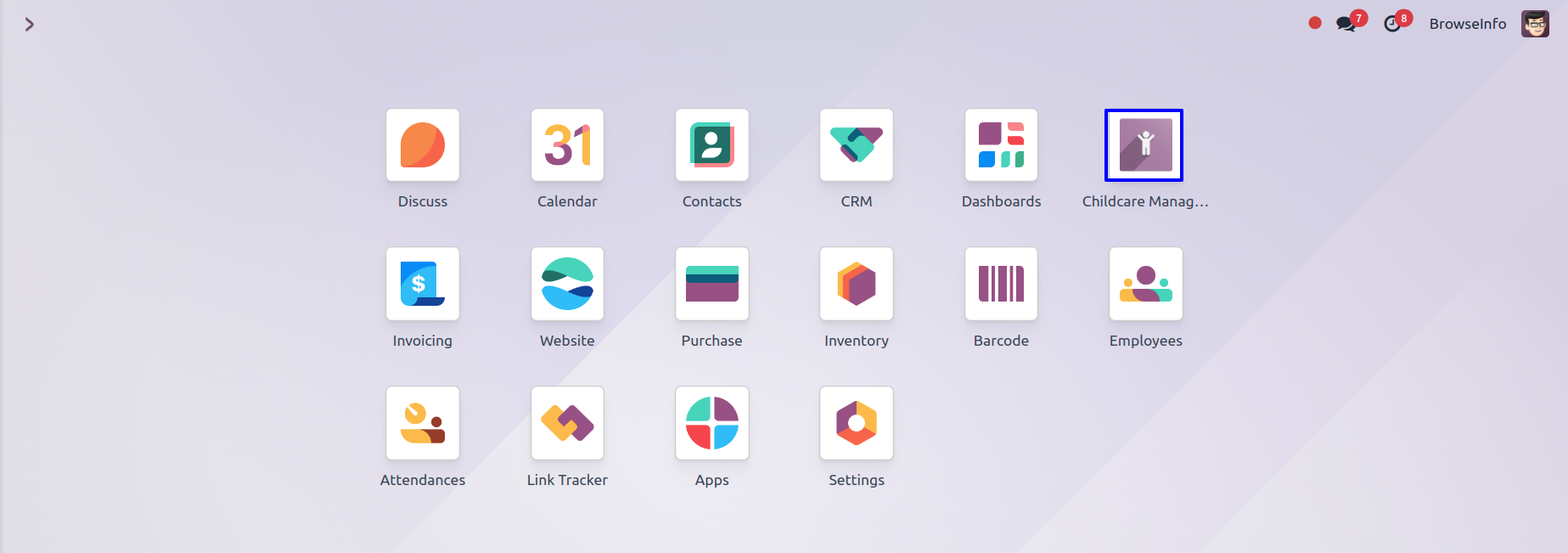
School Fees
Under Childcare Management > Configuration > School Fees menu users can create school fees.
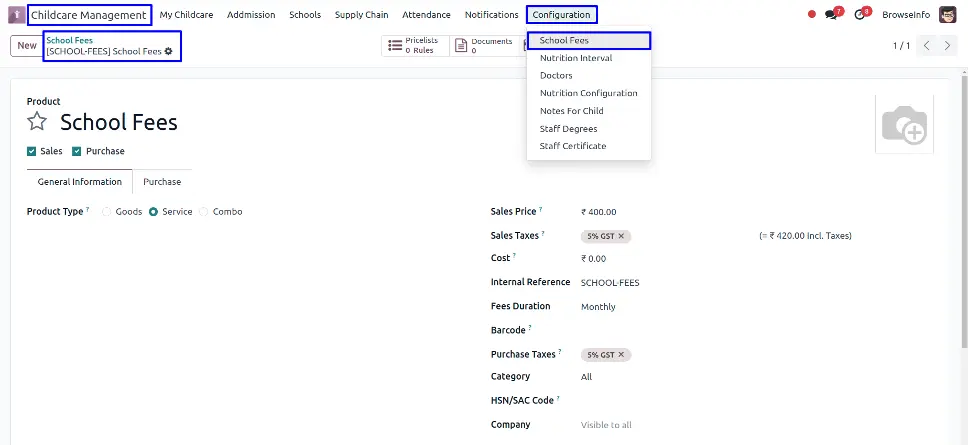
Submit Admission Inquiries
Portal users can submit admission inquiries under the "Inquiry" menu on the website.
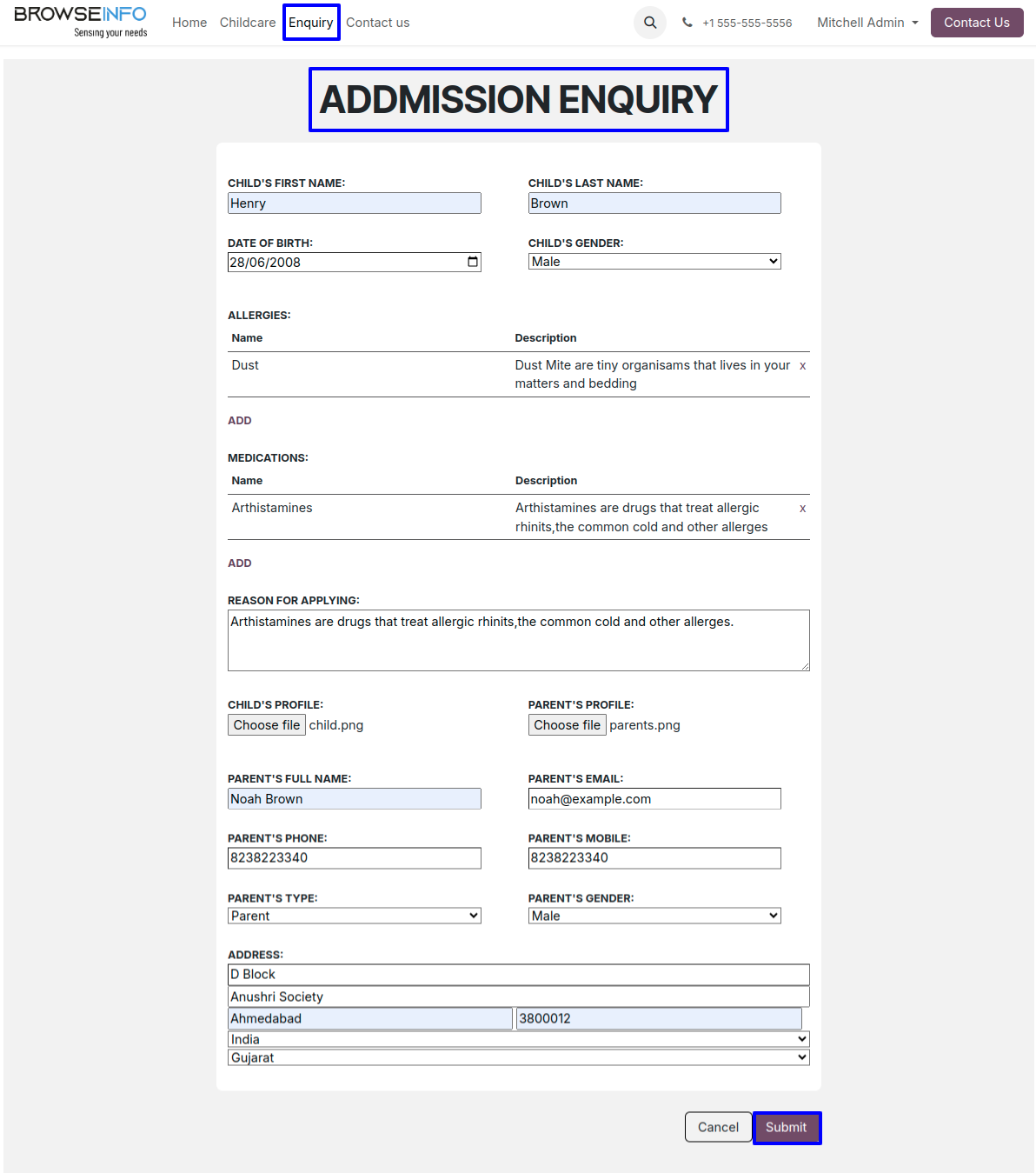
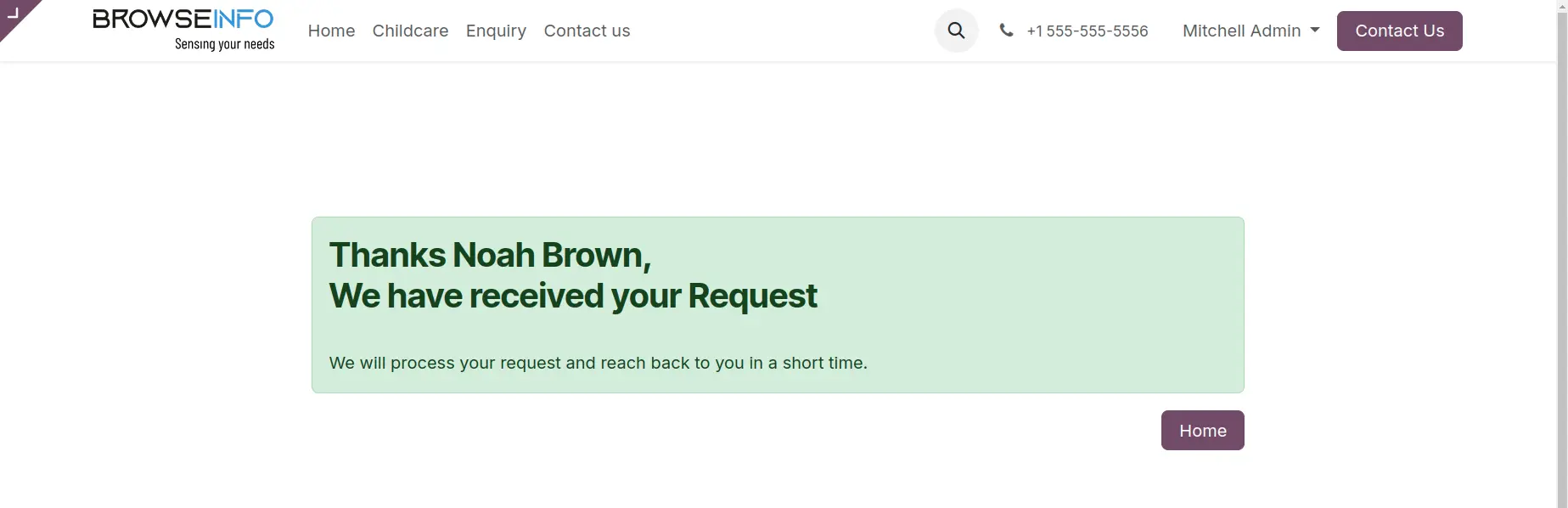
Inquiries Email
When the user submits an inquiry then the user will get an email.
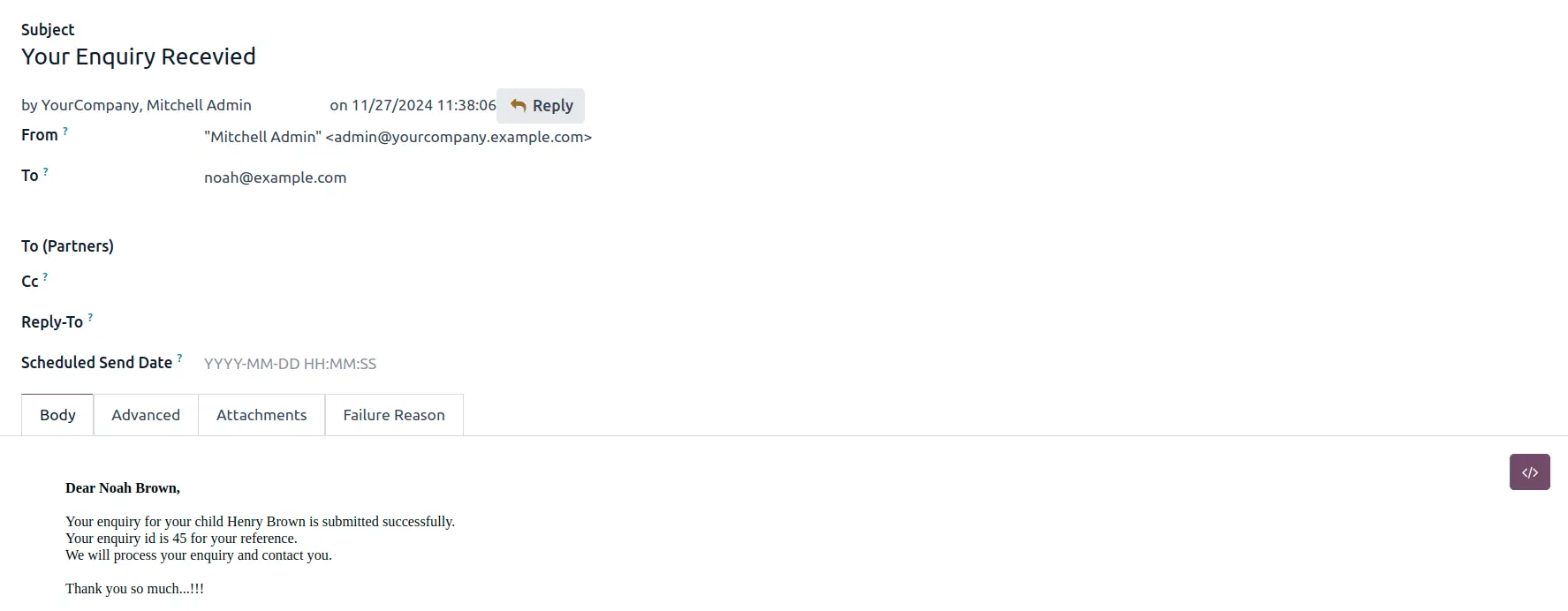
Admission Inquiries
Under Childcare Management > Admission > Inquiries menu users can see all inquiries. Users need to click the "CONFIRM INQUIRY" button.
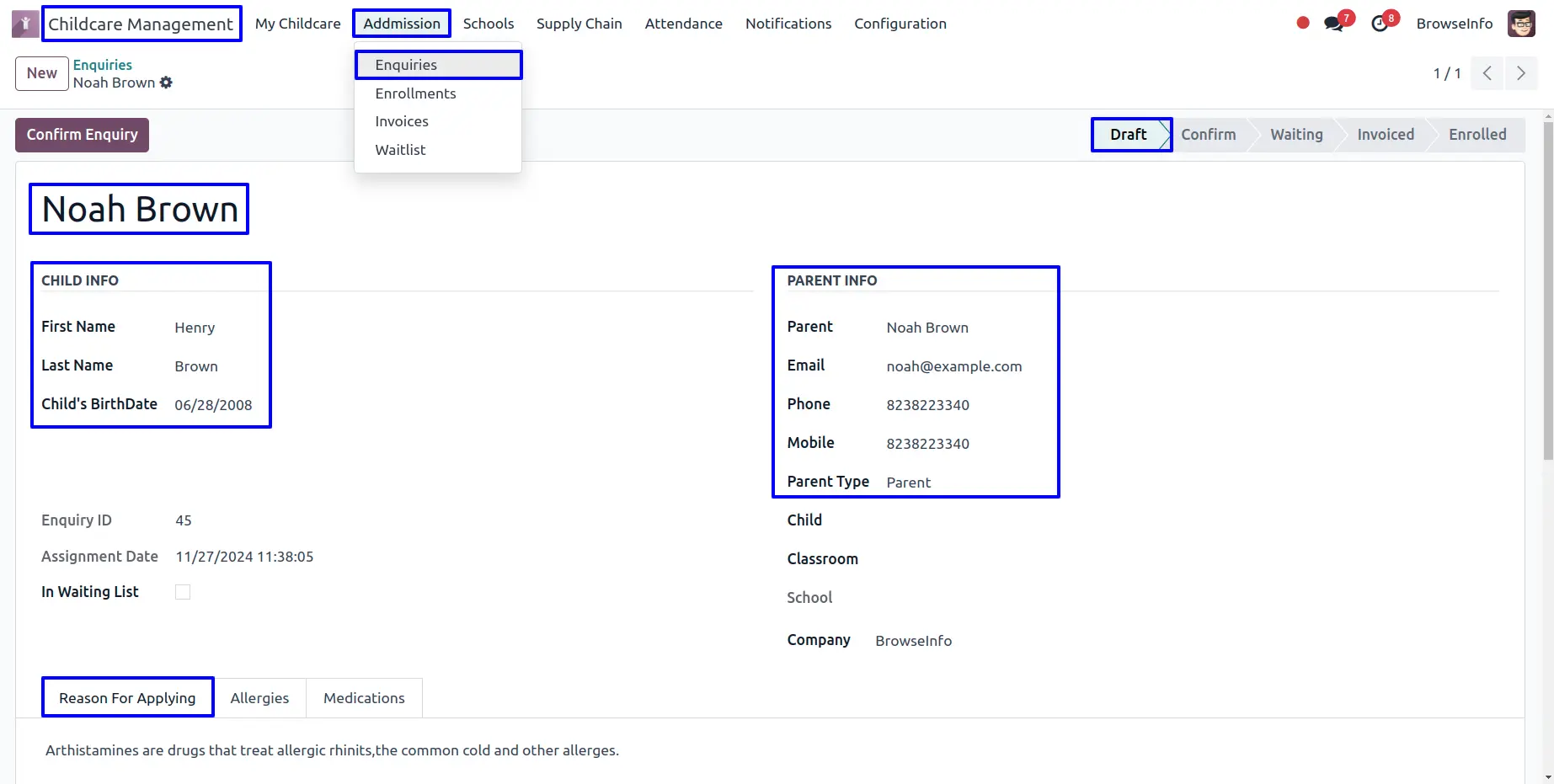
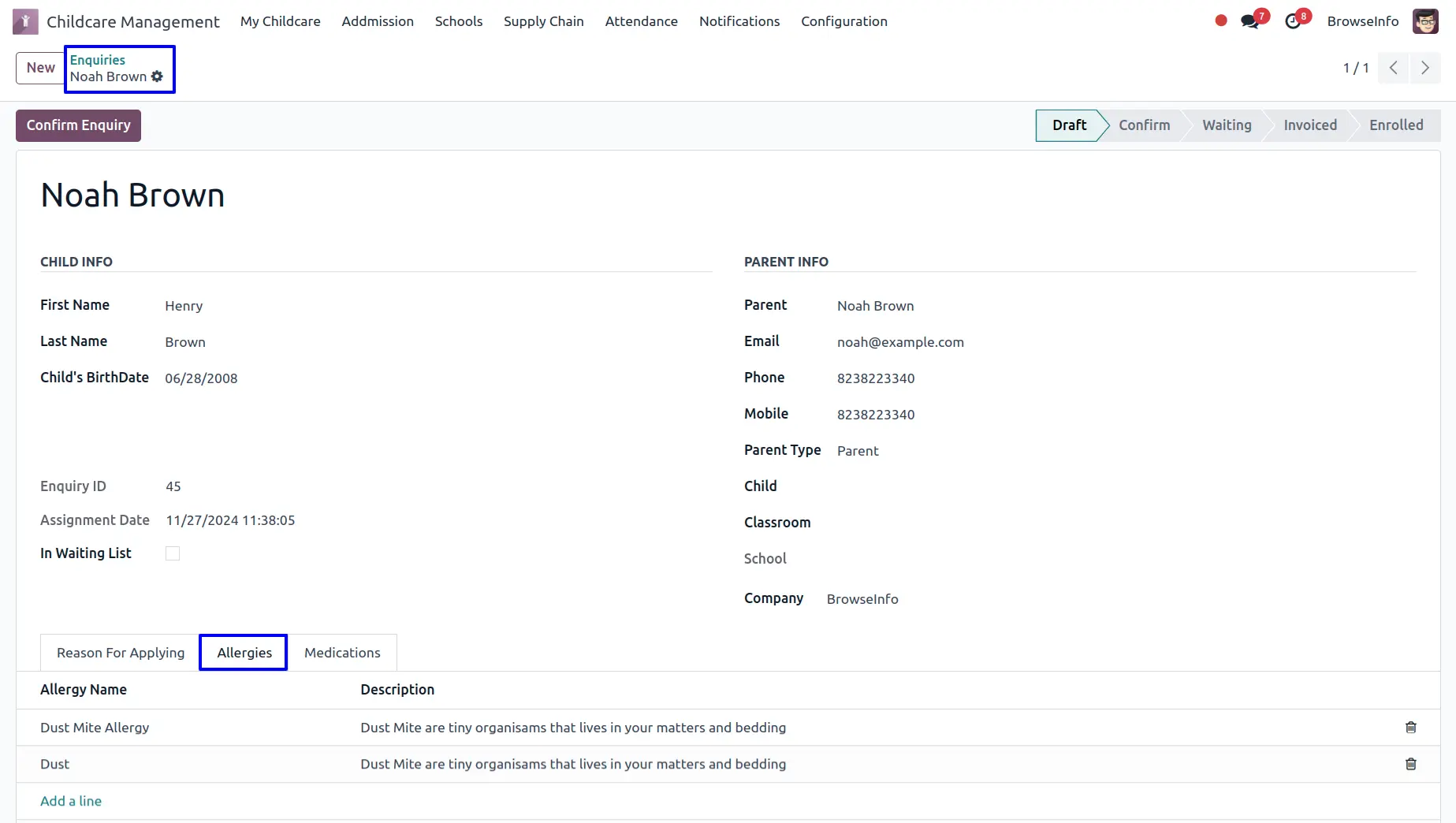
Created Child & Parent
On confirm inquiry user can see created child and parent will details.
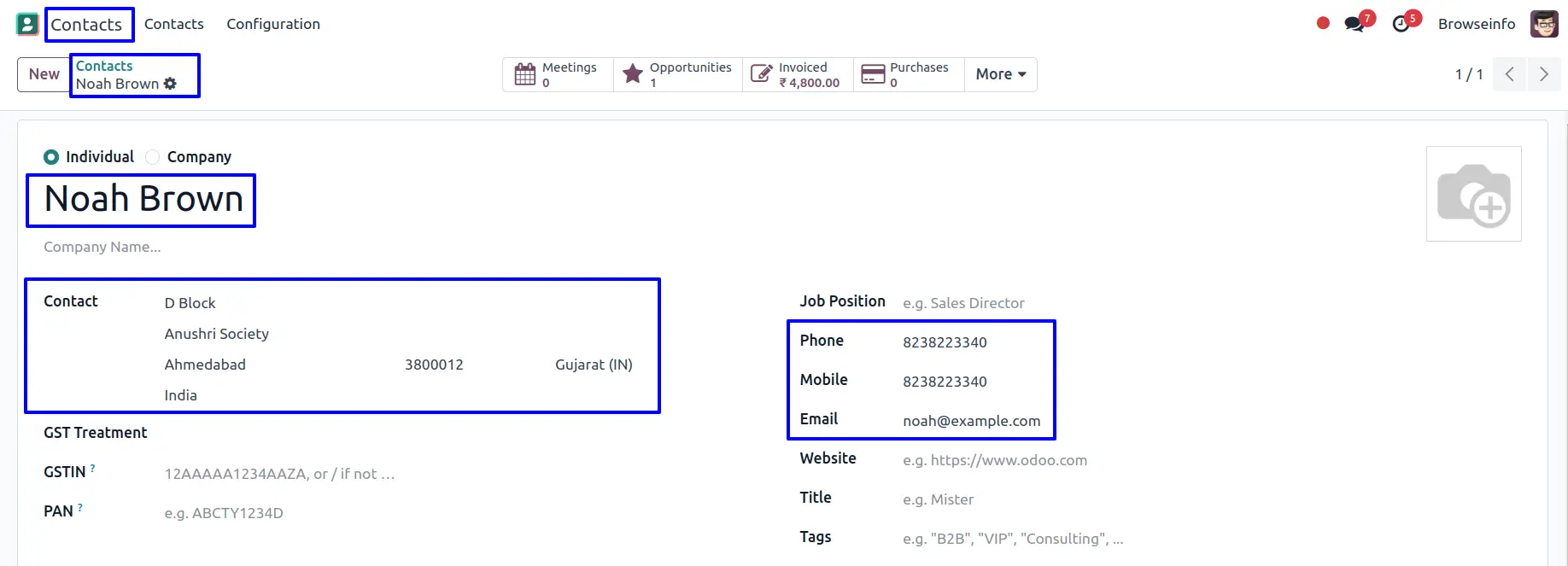
Childs
Under Childcare Management > My Childcare > Childs menu users can see created children, and add school details for children.
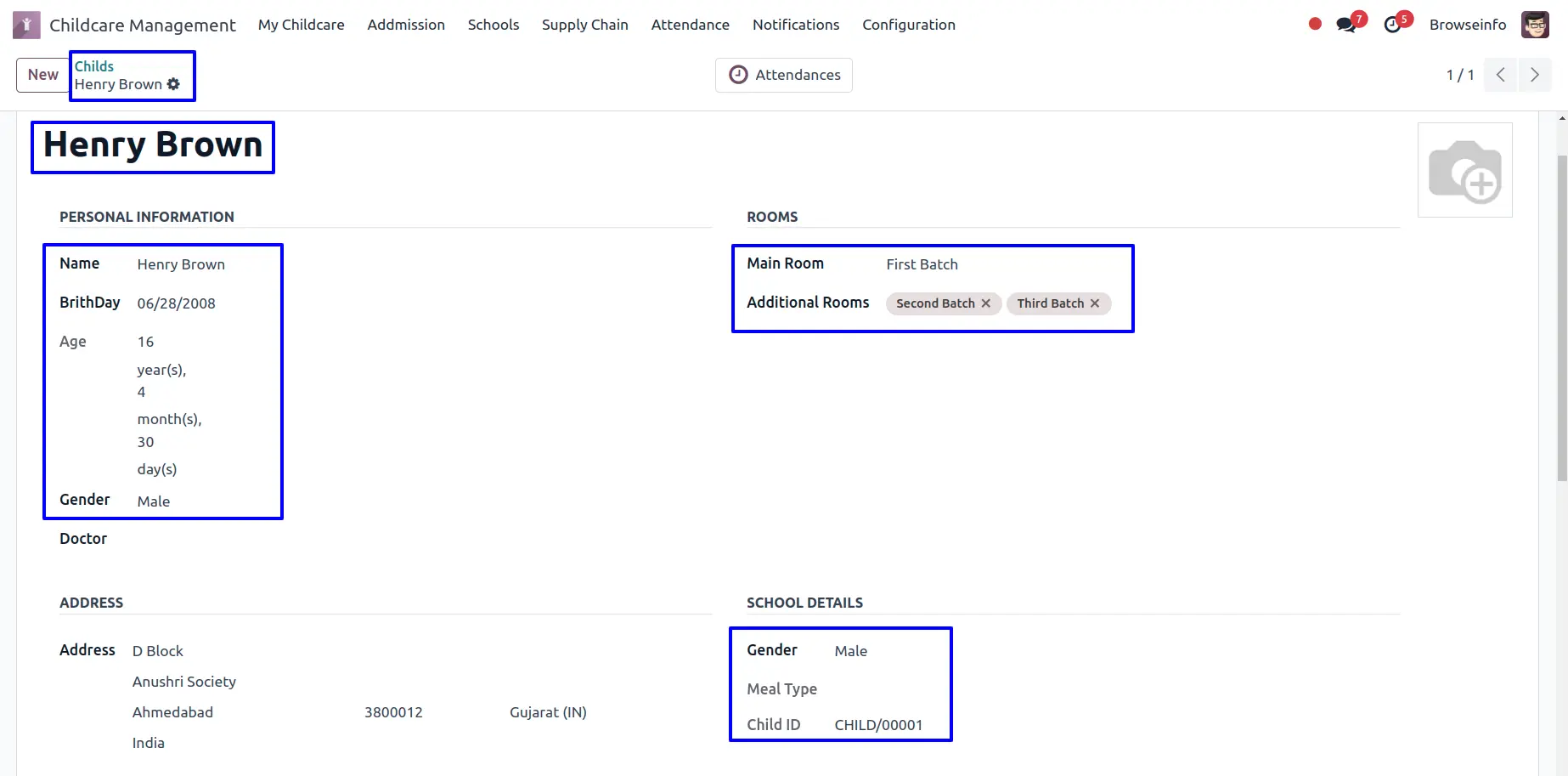
Parent Messaging
Users also can chat with the child's parent by clicking the "PARENT MESSAGING" button on the child or under Childcare Management > Notifications > Message To Parent menu.
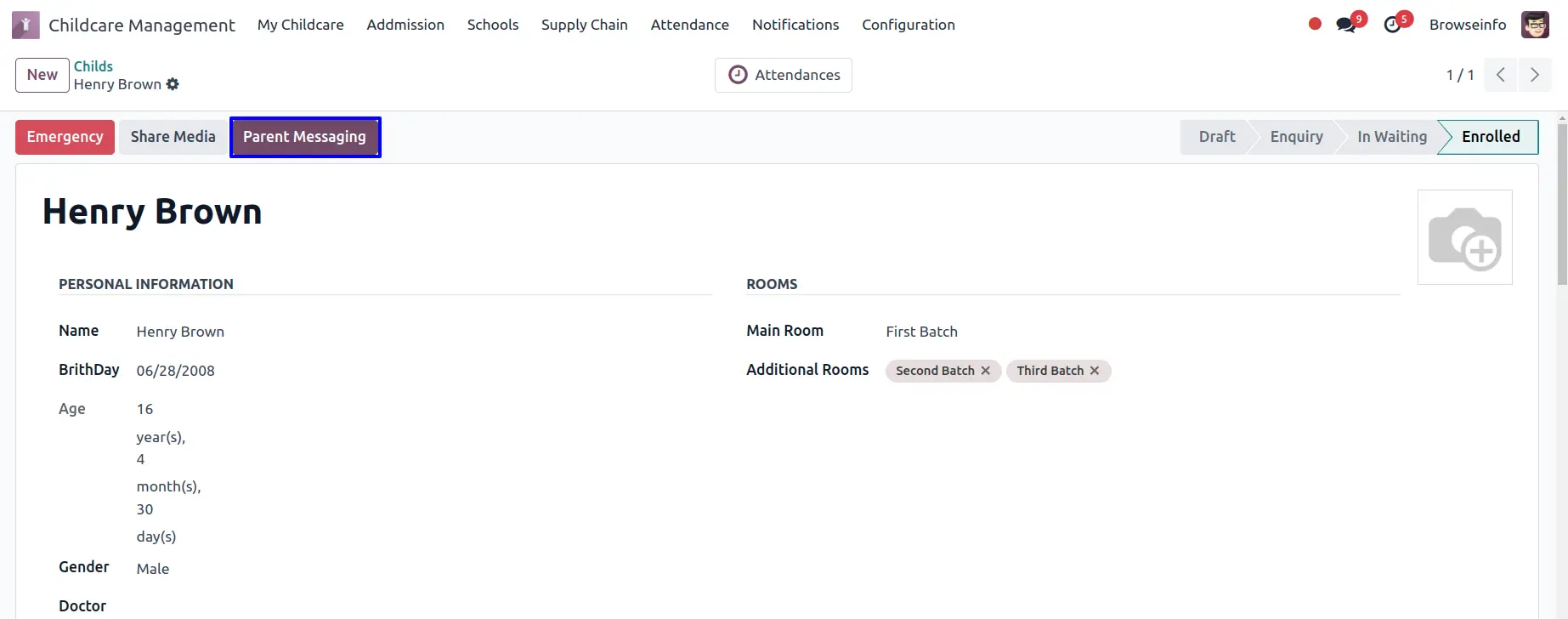
Users can see email will send to the child's parent if the "Send Email" option enable.
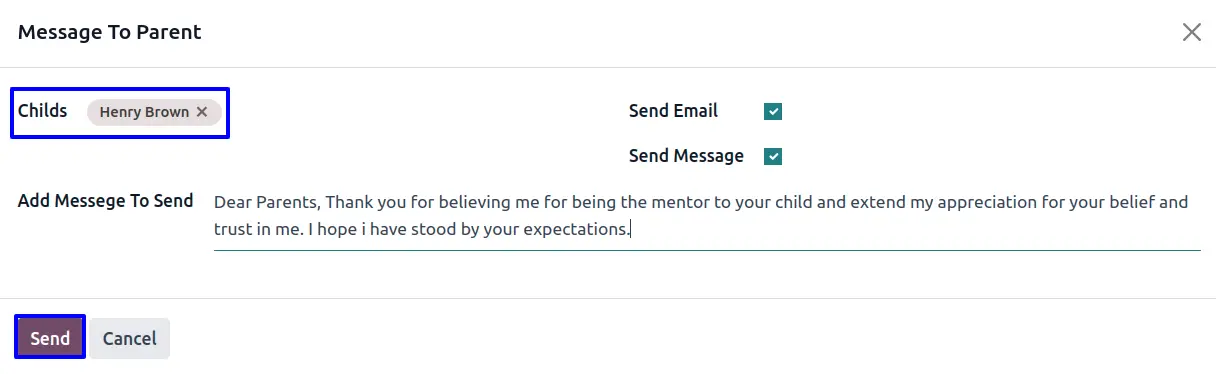
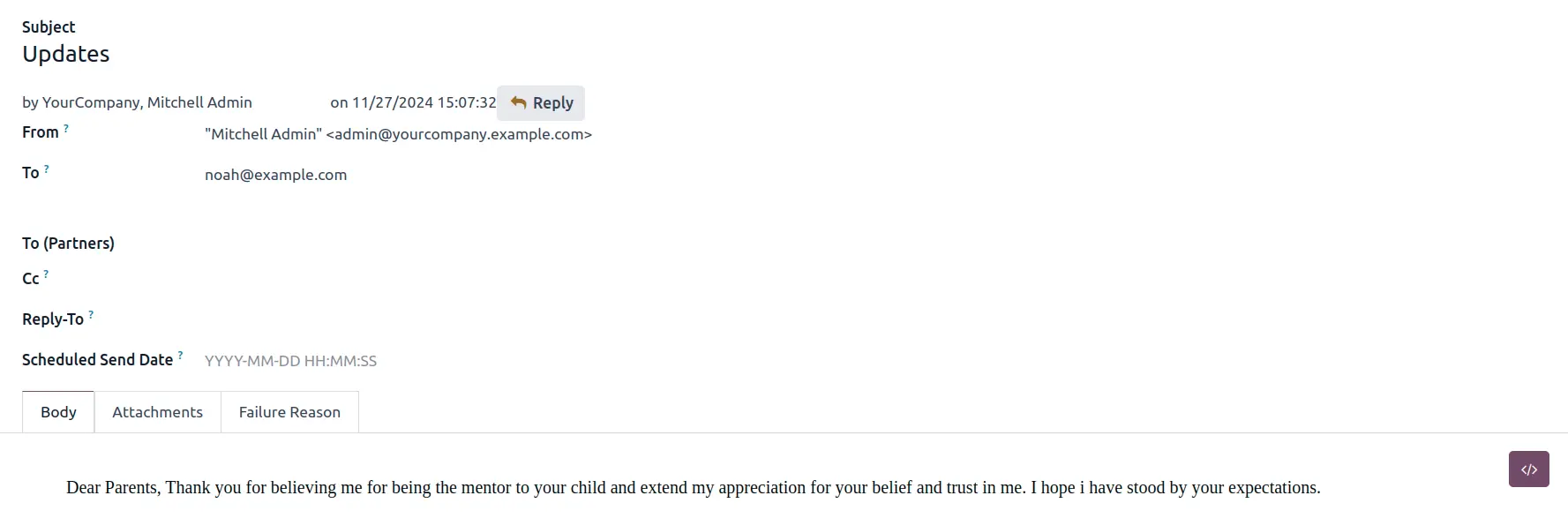
Enrollment Fees
Under Childcare Management > Admission > Invoices menu users can create invoices for child fees.
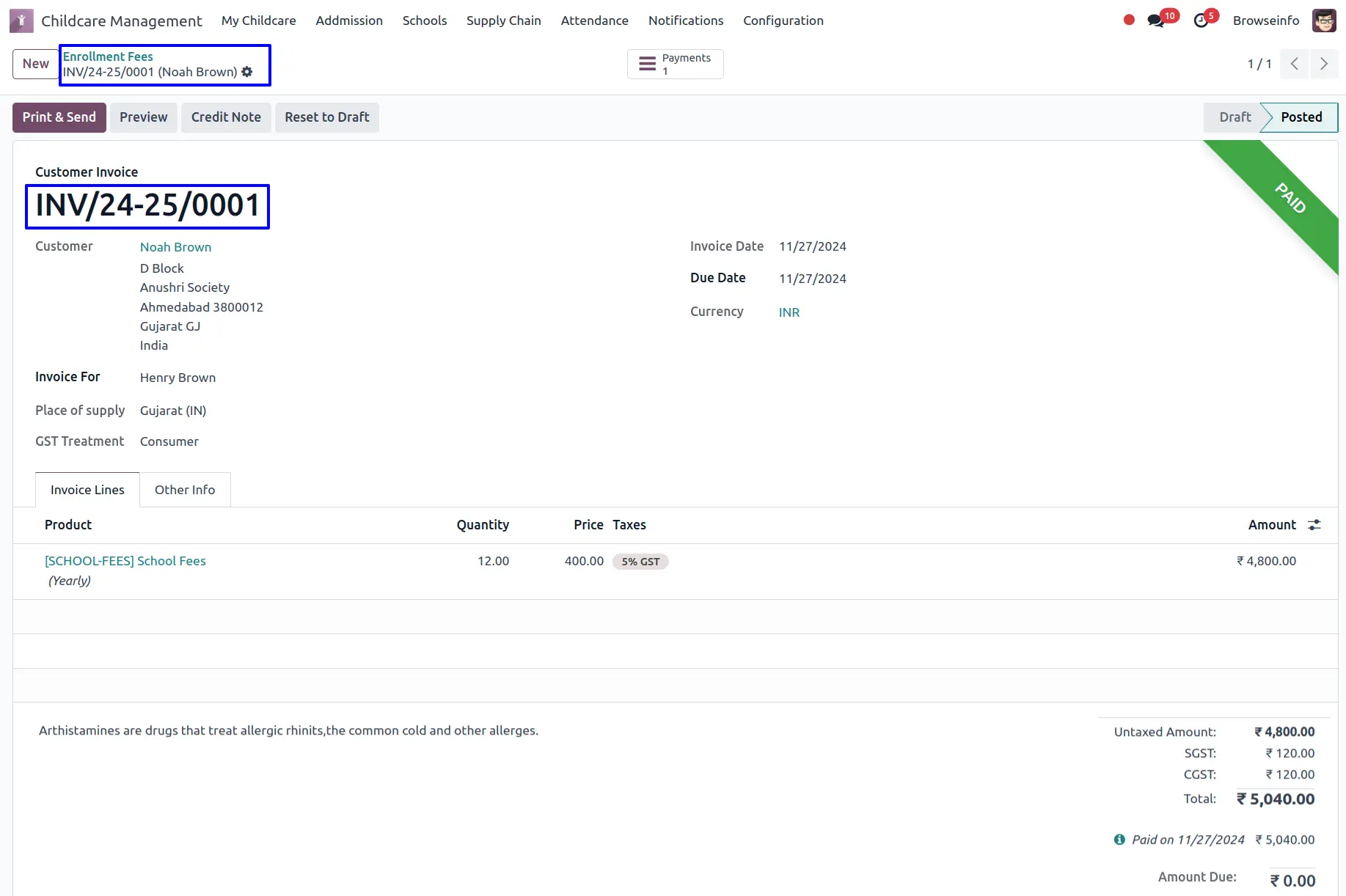
Class Room Activity
Users can see all class activities in the calendar view.
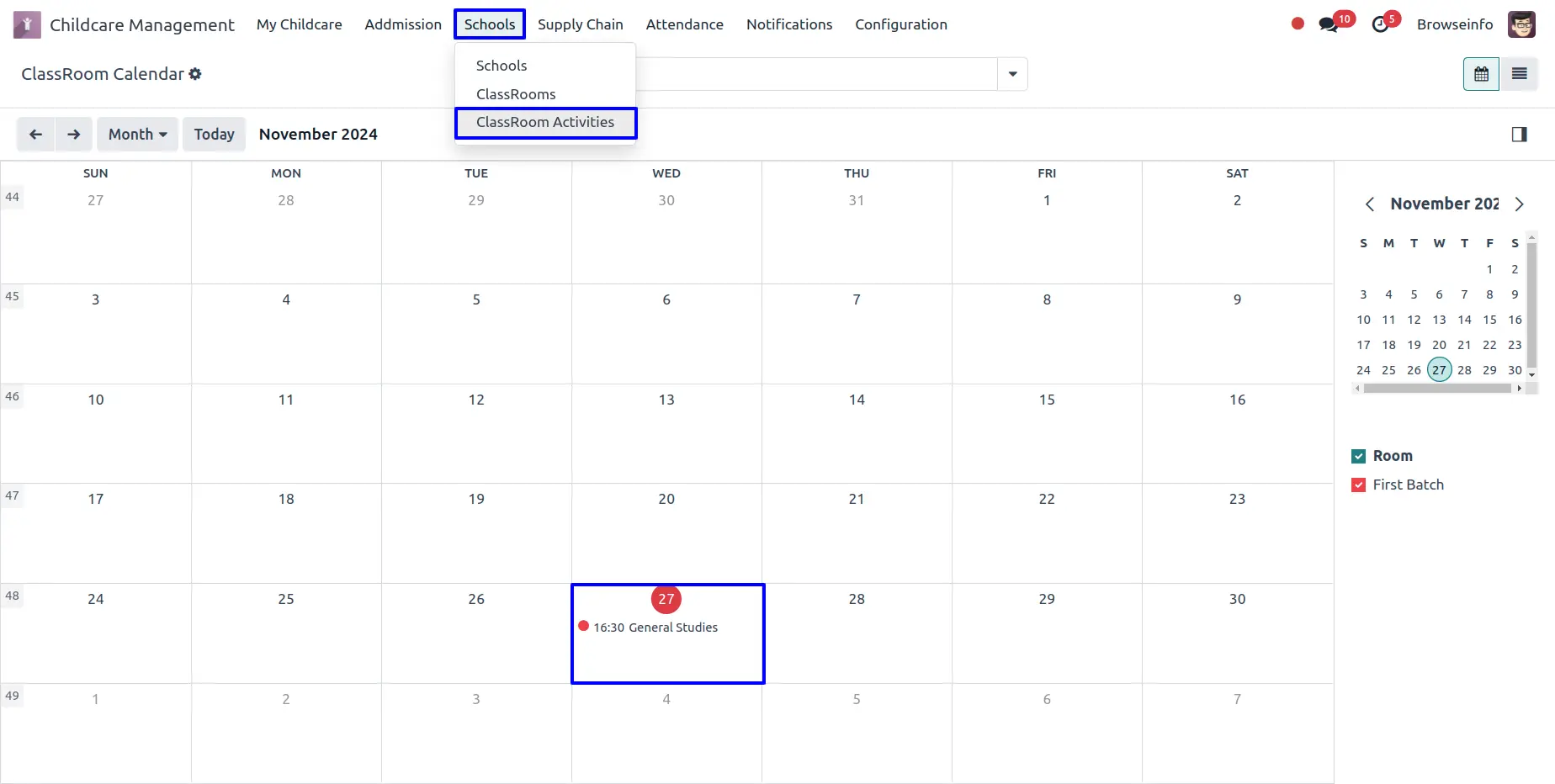
Child Attendance
Under Childcare Management > Attendance > Child Attendance menu users can see child attendance.
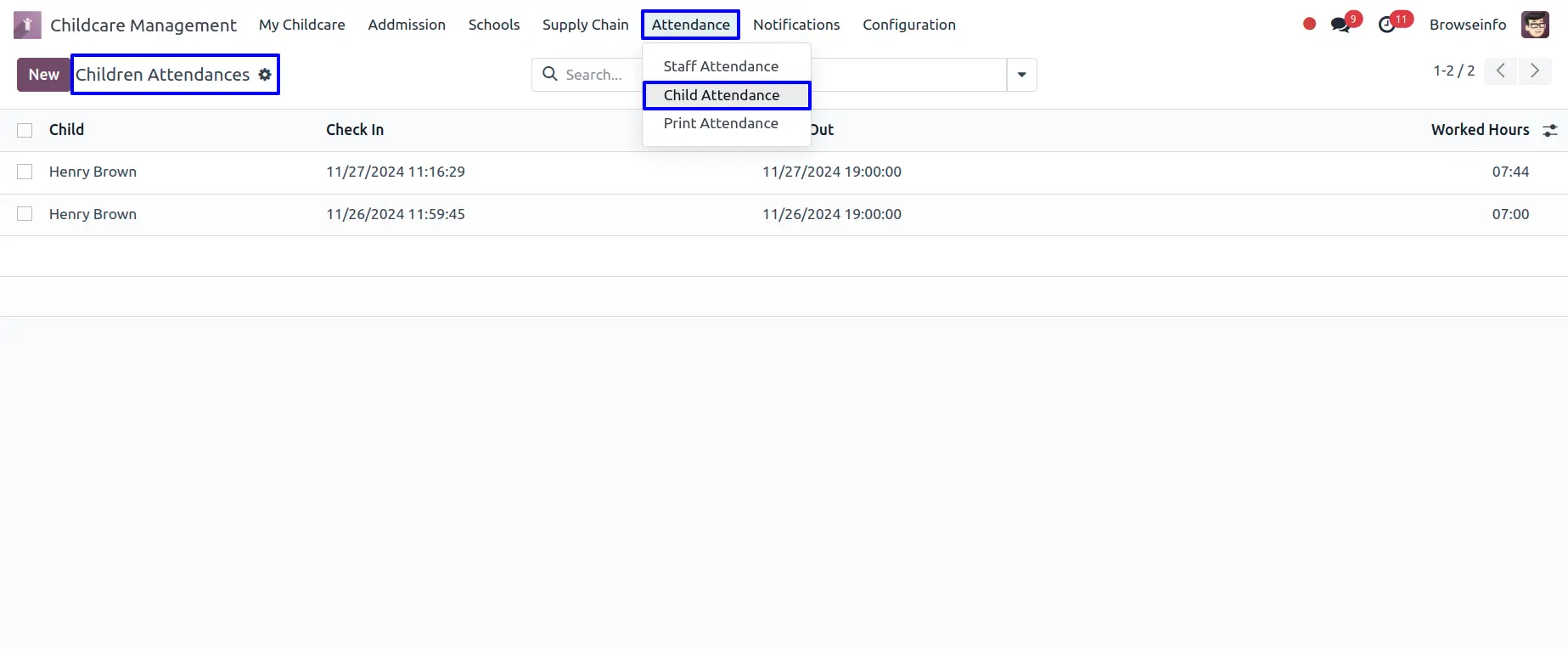
Portal User Dashboard
Childcare Home
Portal users will receive an email with a username and password to log in to the portal on enrollment.
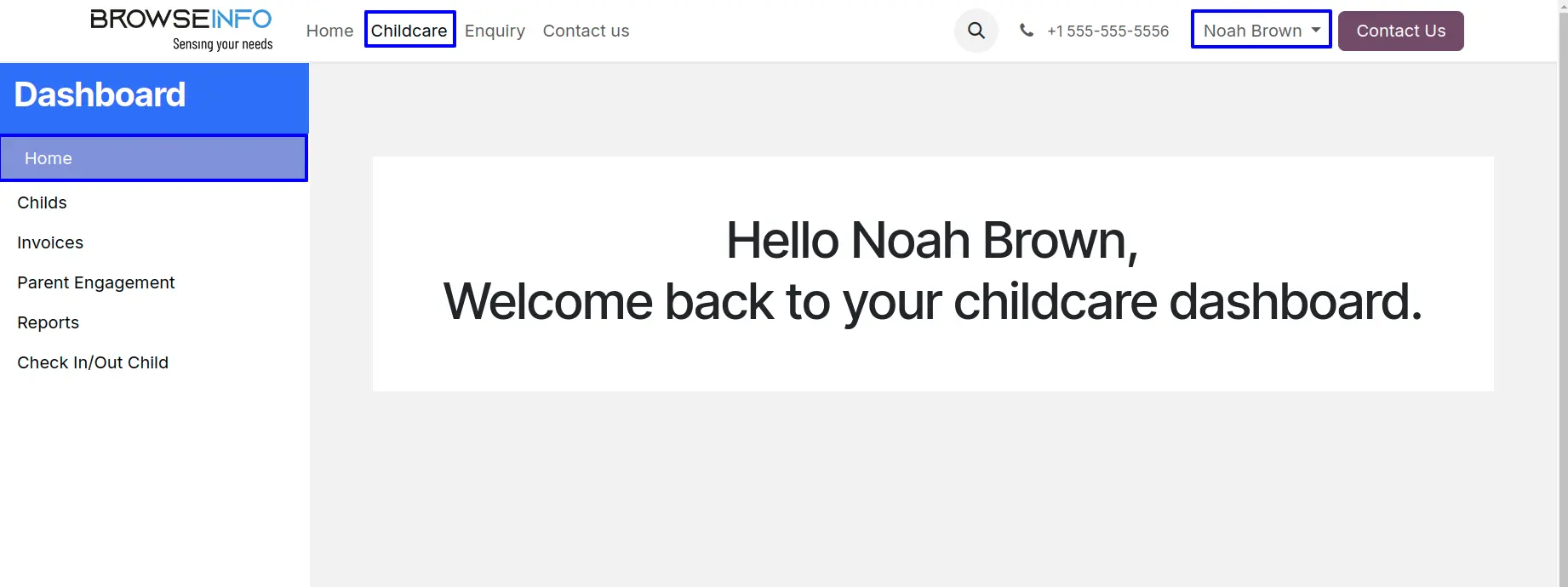
Child
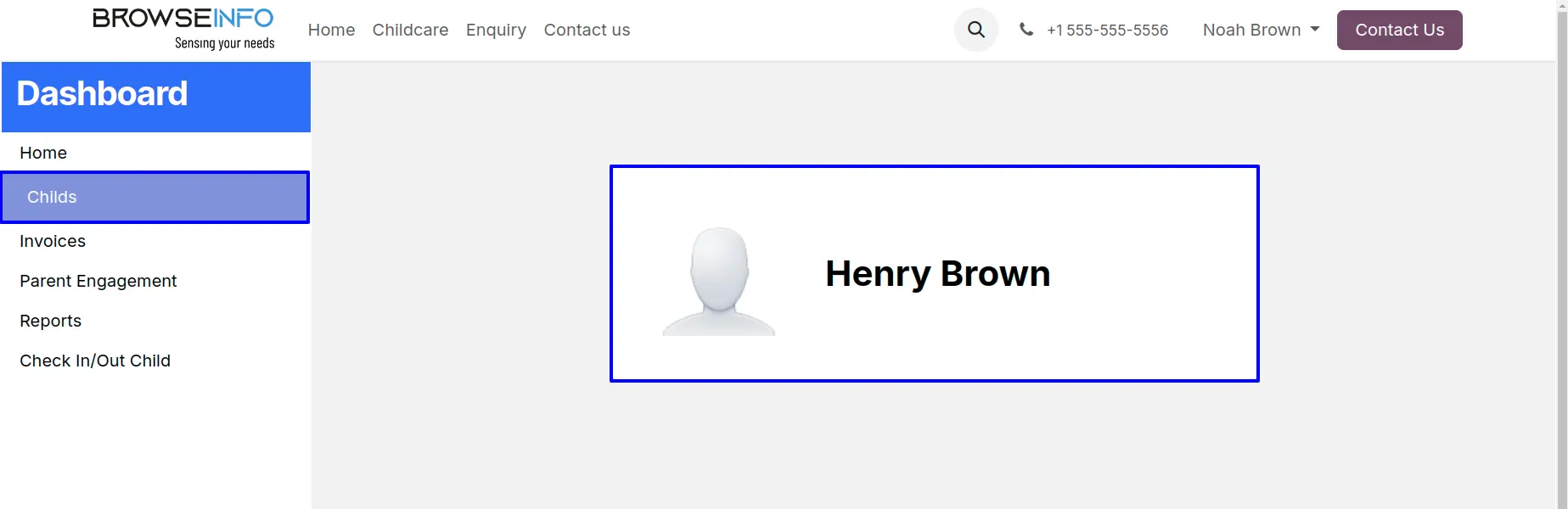
Invoices
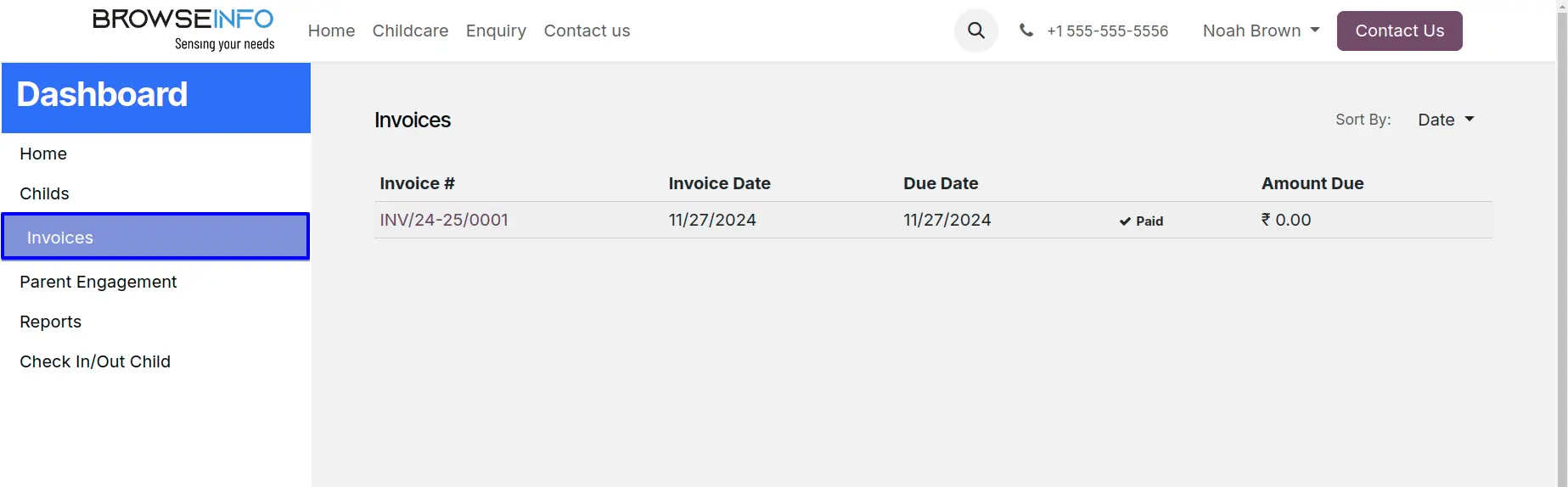
Parent Engagement
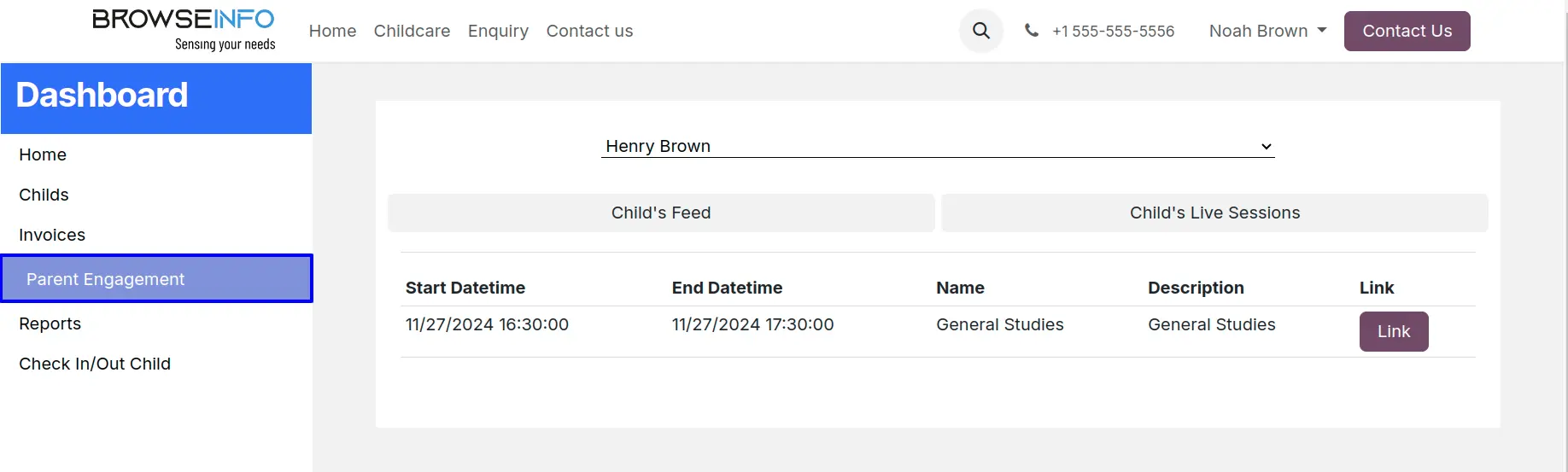
Reports
Users can select a child and print the "Today's Activity, Child's Attendance, and Nutrition" report.
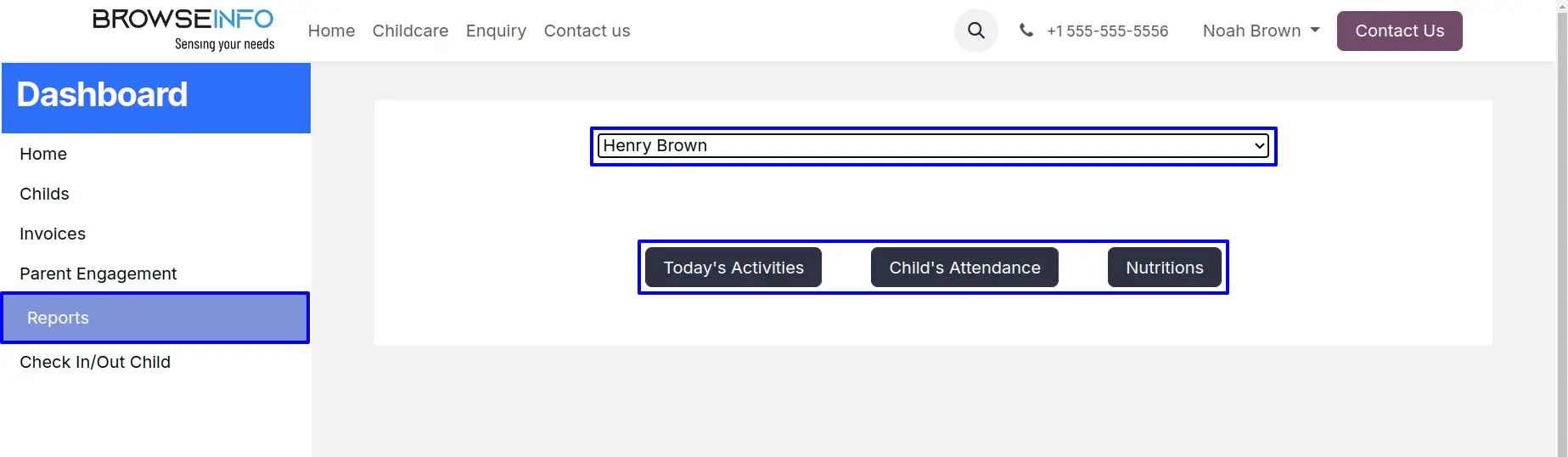
Check In
Users can check in for a child by selecting a child and clicking the "Check In" button.
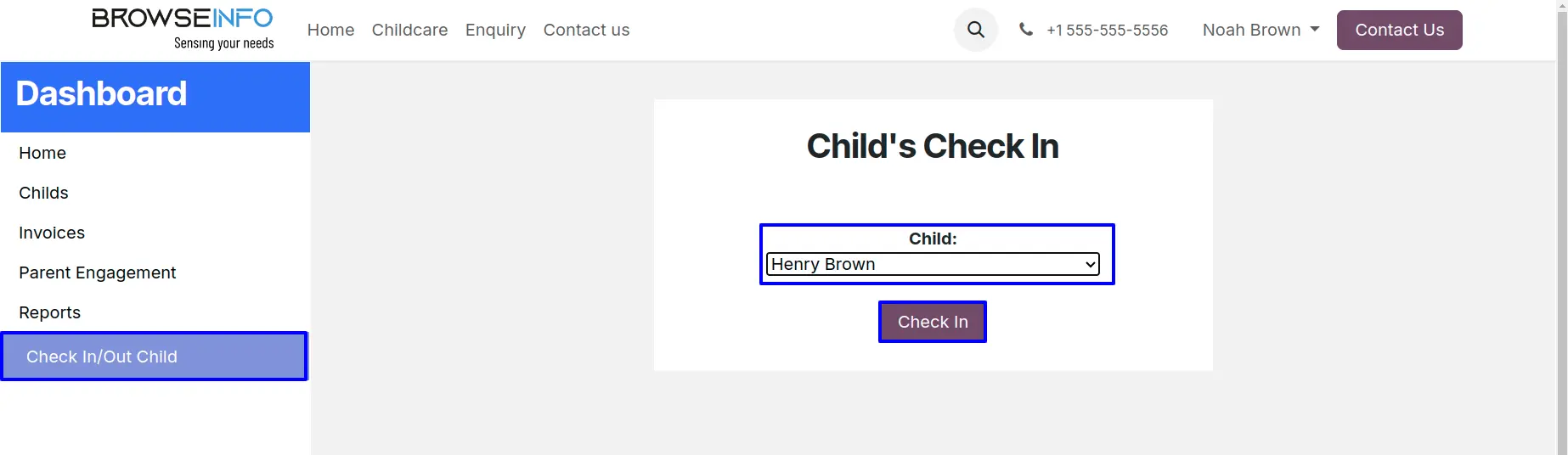
Users need to enter a pin in order to check-in.
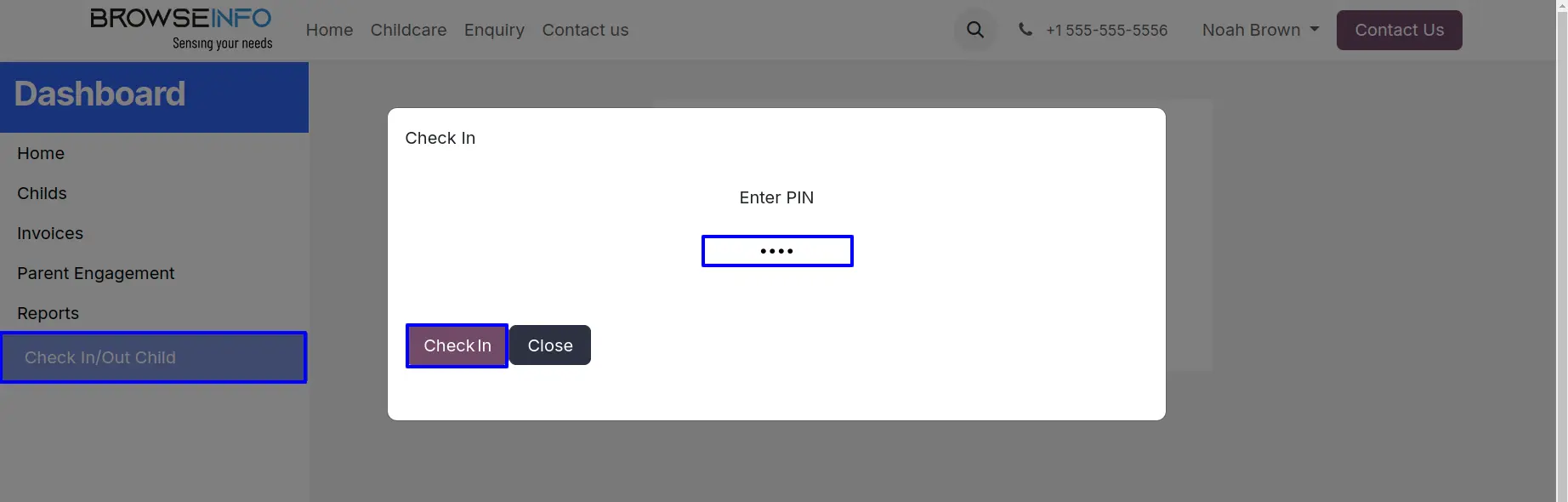
Check Out
Users can check out for a child by selecting a child and clicking the "Check Out" button.
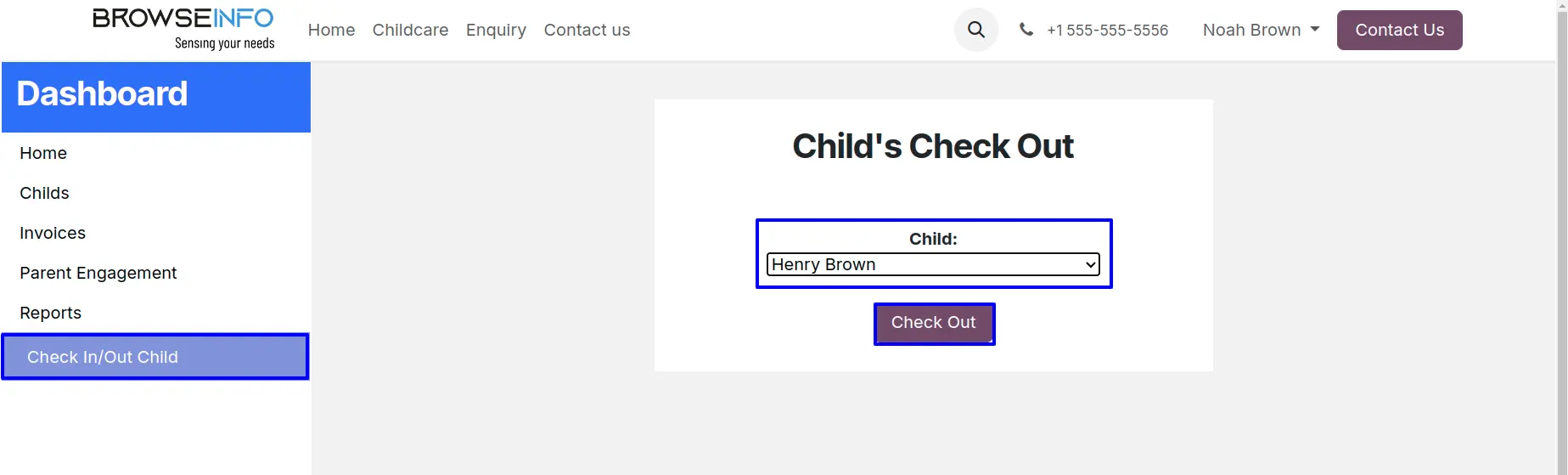
Users need to enter a pin in order to check out.