All In One Purchase Management odoo app is a comprehensive solution designed to streamline and optimize the purchase management process for businesses. It Provides all the listed below feature as single all in one app.
Import Purchase Order and Order line : Users can import bulk purchase order lines from Excel or CSV files with a single click, users have different options to import products by name, code and barcode. Users can import bulk purchase orders with a single click from an XLS or CSV file with custom or default sequence option, also in draft or validated state.
Purchase Multi Warehouse : Users can select warehouses on each purchase order line and on confirming order multiple receipt pickings are created according to the warehouse of the purchase order line.
Purchase Force Confimation Date : Users can select purchase confirmation date forcefully while confirming the purchase order and selected date set as confirmation date on purchase order and as scheduled date on receipt.
Purchase HTML Notes and Purchase Terms & Conditions : Users can configure HTML notes and it will automatically be added to request for quotations and purchase order, also printed on quotation report and purchase order report. Users can select configured terms so related terms and condition details fetch automatically in request for quotation/purchase order and also passed to the respective bill automatically, Also printed on PDF report.
Purchase Price History: Users can see full details for product price history whenever product is purchased from the purchase order or from the vendor bills it will generate price history as purchase price history and vendor bill price history on product level.
Purchase Receipt By Date : Users can set different receipt dates for each product on the purchase order line and also different receipt/shipment will be created for all products having the same receipt date.
Merge Purchase Order : Users can easily merge purchase orders in one click for the same suppliers with different options to merge orders in new order and cancel, rest other orders and merge with selected order and cancel others orders.
Mass Purchase orders Send by Email and Cancel Mass Purchase Orders : Users can send a mass mail purchase order to vendors by email with purchase Order report(PDF) as attachment, this email sent from the email template so users can manage the content of email and filter purchase orders which are sent using email or which need to be sent. Users can select multiple orders and easily cancel all selected multiple purchase orders/RFQ together in just one click, users can not cancel done or locked orders
Different Sequance on RFQ & Purchase Order & Purchase Excel Report : Users can see different sequences for request for quotation and confirmed purchase order. Users can set color for report and print excel report for purchase order in selected color.
Purchase Auto Workflow : Users can configure workflow to automate all or some of these specific processes and actions. Workflow should be linked with purchase order and then all these processes will manage accordingly on just one click based on the configuration setup on workflow.
Purchase Advance Payment : Users can make an advance down payment for purchase order by selecting payment journals and payable amounts. Users can see all advance payments will be listed in the payment advance tab under purchase order. While creating bills advance payments transfers show as outstanding debits and can pay with an add button against generated bills of purchase order.
Add custom Field on Purchase : Users can customize the purchase order view by adding custom/user defined fields into purchase order form, user can add fields wherever he/she wants, also can add multiple types of fields.
Users can split and extract purchase orders, and can get email notification before and after the day of order expires. Users can create and add purchase templates, also can create multiple tags and add tags on order. Users can see vendor purchase history and reorder all lines with single click, also can archive and unarchive order. Users have the option to cancel specific or multiple purchase orders with different options like cancel order, cancel and set to draft order, and cancel and delete order.
Users can see vendor bill details like Invoiced Amount, Invoiced Amount Due, Invoiced Paid Amount in purchase order form view. Users can create a purchase order/RFQ for the supplier/vendor for a product you want from them based on a sales request(only if the sale order is not in Done or Cancel state). Users can copy the purchase order line with the use of a copy button from the purchase order line. Users can add descriptions on the purchase order line and automatically pass on each operation line of purchase receipt, also print those descriptions on picking operation PDF reports.
Also Read: All in One Purchase Reports in Odoo
Features
1) Import Purchase Order Lines
It allows you to import bulk purchase order line in onetime.
2) Get Product Detail from Product, Pricelist, Excel File
User can choose option to take product detail from Product , Product Price list or excel file.
3) Import Bulk Purchase Order in One Click.
It allows you to import bulk purchase order as well as bulk purchase order line in onetime.
4) Import Order with Custom Sequence
User can import purchase order with default or custom sequence.
5) Multi Warehouse for Purchase Order
User can select multiple warehouse for purchase orders.
6) Incoming Shipment Based on Warehouse
Incoming shipment will created based on warehouse selected on purchase order line.
7) Change Warehouse on Purchase Order
User can change or select different warehouse for purchase order line.
8) Set warehouse for Products
User can set different warehouse for a different product and also this will appear on product variant.
9) Select Force Purchase Confirmation Date
User can select force confirmation date for purchase order.
10) Reflect Force Confirmation Date on Purchase Receipt
Selected force purchase order date also reflected on purchase order receipt only if receipt date not selected.
11) Add HTML Notes on Request for Quotation
Automatically added configured HTML notes to request for quotation while creating, also can update notes from RFQ.
12) Add HTML Notes on Purchase Order
Automatically added configured HTML notes to purchase order, User also can update notes from purchase order.
13) Print HTML Notes on Request for Quotation Report
Added HTML noted on request for quotation also printed on report.
14) Print HTML Notes on Purchase Order Report
Added HTML notes on purchase order also printed on report.
15) User can See Changed Price for Vendor
Easy to generate entry of changed price details Of product for vendor.
16) User can see Changed Price for Purchase Order
Easy to generate entry Of changed price details Of product for purchase order.
17) Add Different Purchase Receipt Date
User can add different purchase receipt date for different product on purchase order line.
18) Generate Receipt Based on Receipt Date
Multiple purchase receipt will generated based on selected receipt date on purchase order.
19) Configure Terms And Condition for Purchase
User can configure terms and condition for purchase with using HTML feature.
20) Set Terms And Condition on Purchase Order
User can easily set terms and condition on request for quotation and purchase order.
21) Terms and Condition on Respective Bill
User can see terms and condition passed to respective vendor bill automatically.
22) Print Terms And Conditions in Report
User can see added terms and condition printed in report.
23) Merge Purchase Orders.
You can merge multiple orders in one selected orders or create new orders.
24) Merge order on existing selected order and cancel or delete others.
You have option to merge order with others and cancel or delete others.
25) Merge Orders with Different Vendor
You can merge order on different vendor.
26) Merge Draft Orders for Same Vendor
Select vendor and all the draft orders will be comes automatically on wizard then merge it for same vendor.
27) Merge Purchase Order Lines
User can merge purchase order lines of same product and also merged product quantity.
28) Auto Merge Purchase Order Lines
User can automatically merge purchase order lines while creating or editing order.
29) Send Email of Purchase Order.
Users are allowed to send invoices through email, user can select multiple invoices.
30) User can See Sent Invoices of Purchase
User can see sent invoices of the customer through the filter option.
31) Cancel Multiple Purchase Order(s) at a Time
You can cancel multiple purchase order with single click.
32) Cancel Access Rights
You can give rights to particulate user for deleting purchase order.
33) Different Sequences for Quotation and Purchase Order
Provides different sequence for purchase quotation purchase order so through number one can identify that the purchase order is not confirmed.
34) Stores Quotation Number
To link the purchase quotation with purchase we store the quotation number inside the purchase order.
35) Fully Automated Purchase Order
Purchase order will confirm and validated automatically on one click.
36) Auto Generate and Validate Vendor Bill
Automatically generate and validate vendor bill as per configurations.
37) Auto Generate and Validate Shipment
Automatically generate and validate shipment order as per configurations.
38) Auto Register Payment
User have option to register payment automatically.
39) Shipping Policy
User can choose option to select the shipping policy for specific purchase orders.
40) Purchase/Payment Journal
User have option to select purchase journal and payment journal for purchase orders.
41) Purchase RFQ/Order Excel Report
Print purchase RFQ/order in attractive excel report format.
42) Report Color Option.
User can print purchase order excel report with selected color.
43) Make an Advance Payment from Purchase Order
User can make an advance payment from purchase order with using advance payment button.
44) Advance Payments will be Listed in Payment Advance Tab
User can see all advance payments will be listed in payment advance tab under purchase order.
45) Create Custom Field.
You can add custom field on the purchase form run time from GUI.
46) Easy to Create Field
To add this field you don't need any technical knowledge. It is a as easy as A B C even for a laymen.
47) Can be use in multi purpose.
This field can be put as domain/search option.
48) Place Field anywhere in form.
You can place a field at your liking place and fit it as per you comfort.
49) Invoiced Amount in Purchase Order
You can see your invoiced amount or invoiced due amount in purchase order.
50) Invoiced Paid Amount in Percentage
You can see your invoiced paid amount in percentage on purchase order.
51) Convert Purchase from Sales.
You can create multiple purchase order to the vendor easily with one click, based on sale order only if not in done or cancel state.
52) Vendor Pricelist applied on purchase.
Create purchase order it will take vendor's pricelist on purchase order and if pricelist is not define on vendor it will take cost price of product.
53) Easy to Copy Purchase Order Line
User can easily copy purchase order line with the use of copy button.
54) Purchase Line Description on Receipt
Added purchase line descriptions pass to created purchase shipment.
55) Split RFQ or Purchase Order
User can split request for quotation or purchase order with new or existing option.
56) Extract Purchase Order Line
User can select and extract all selected purchase order lines to new order
57) Purchase Order Expiry Notification
Vendor will get notify by email on before or after expiry date.
58) Manage Purchase Tags
User can manage and add multiple purchase tags.
59) Purchase Order Template
User can manage and and add template for purchase order.
60) Vendor Purchase Order History
User can check vendor order history and reorder all order line at once.
61) Archive and Unarchive Purchase Order
User can archive and unarchive purchase order.
62) Cancel Purchase Order
User can cancel purchase order, cancel and set to draft order, cancel and delete order.
Import Purchase Order Lines
User can import purchase order lines by clicking the "IMPORT PURCHASE ORDER LINEs" button, user has three options to import products by code, barcode, and name from CSV or XLS files, User can also download the sample file to import lines.
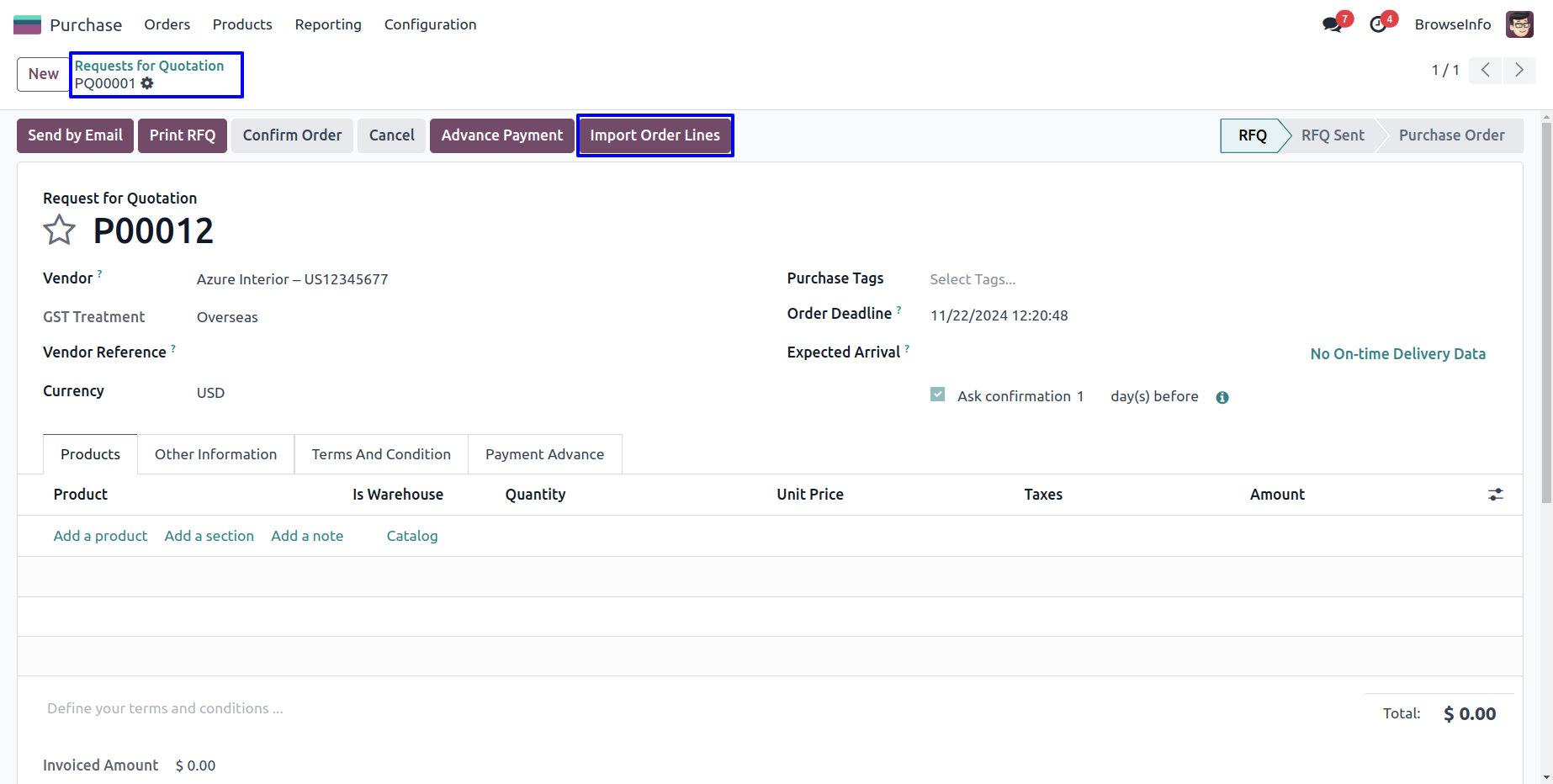
Import Purchase Order
Under Purchase > Orders > Import Orders menu user can import a purchase order, user has three options to import a product by code, barcode, and name, user can import with default or custom order sequence, with different stage options like draft or auto validate with import.

Purchase Order Multi Warehouse
User can enable or disable the multi warehouse feature as per need and set the warehouse on the product, while selecting a product, the related warehouse set on the product will automatically be set on the purchase order line, User can also change the warehouse on purchase order line. On confirming the purchase order user can see the created receipt for purchase based on warehouse selected on purchase order line.
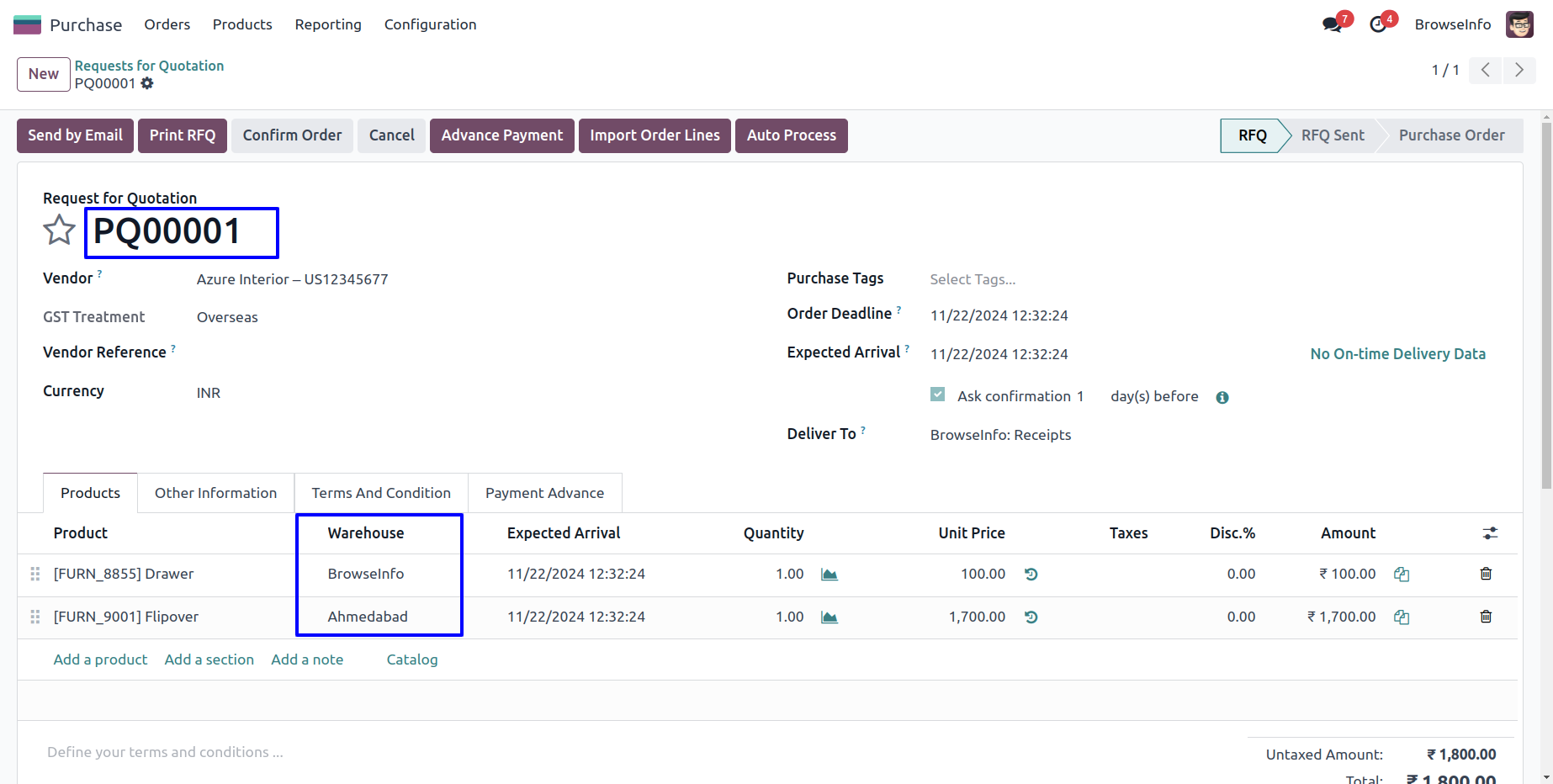
Purchase Confirm Back Date/Force Date
While confirming the purchase order, user can select the purchase confirmation date forcefully and selected date set as the confirmation date on purchase order. This selected date also reflects the receipt as the schedule date. On the "Select Confirmation Force Date" wizard user have to select the date that he/she wants to set as the purchase confirmation date. User can see the selected date is set as purchase confirmation date.
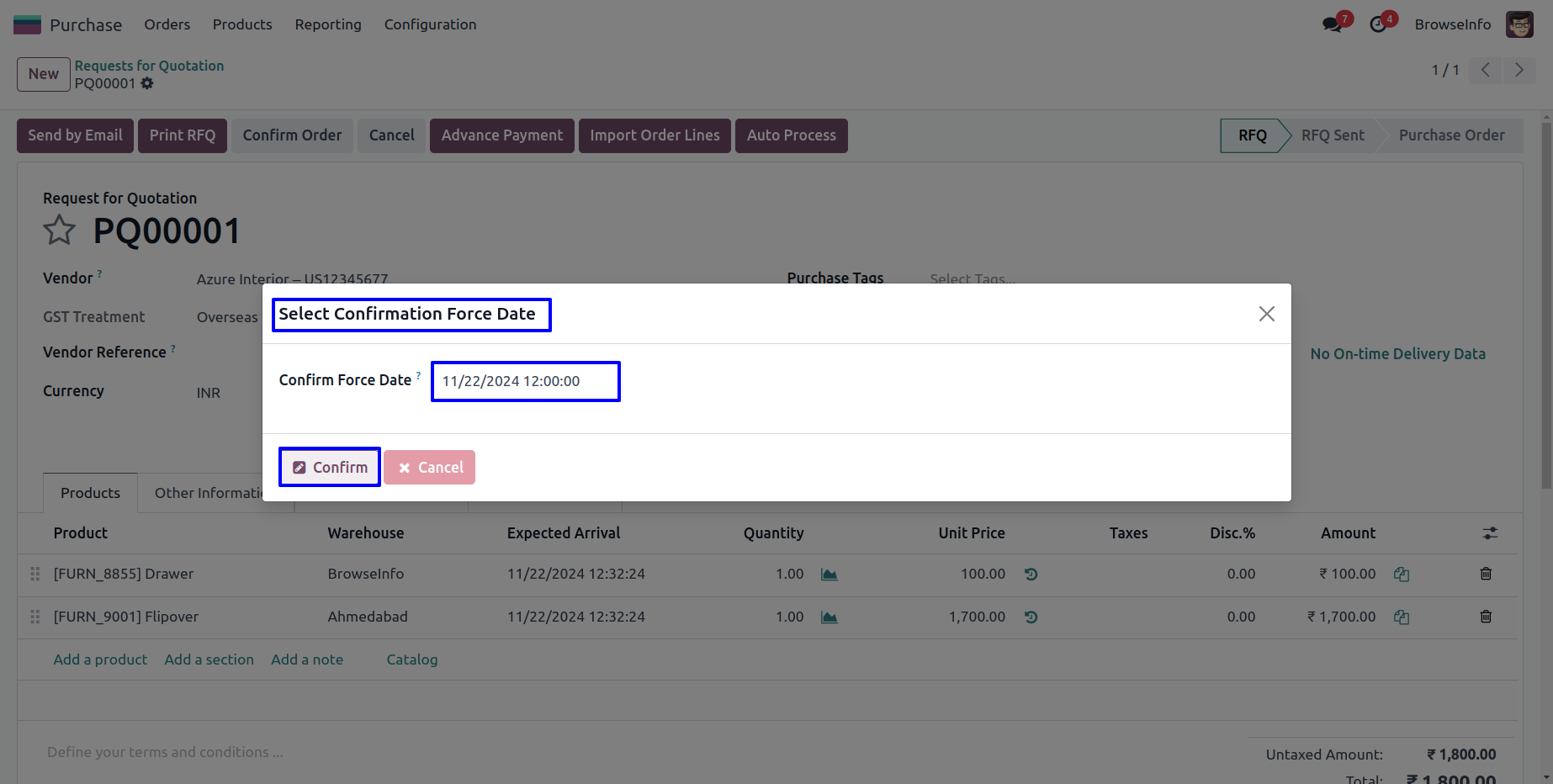
Purchase Order HTML Notes
Under Purchase > Configurations > Settings menu user can configure and add HTML notes. While creating a request for quotation user can see configured HTML notes automatically added, User can also update HTML notes from RFQ, Added HTML notes also print on RFQ PDF report.

Product Purchase-Cost Price History
Whenever the product is purchased from the purchase order or from the vendor bills it will generate price history as purchase price history and vendor bill price history on the product level separately with vendor/supplier name, also support a multi-company feature.

Purchase Order Receipt by Date
On purchase order line user can select different "Receipt Date" for different product.
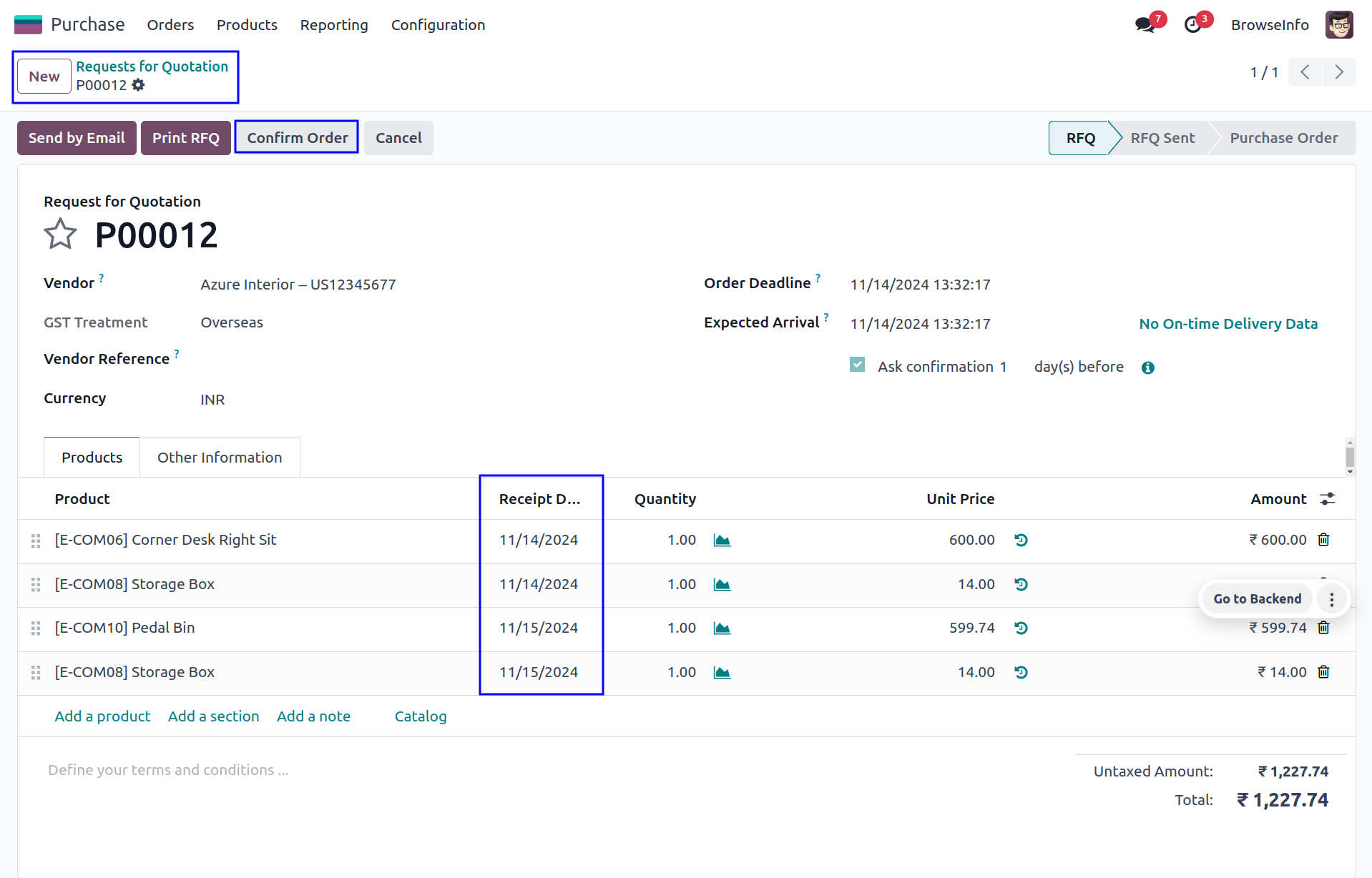
Merge Multiple Purchase Orders
User can merge multiple purchase orders, user have different merge options as bellow.
New order and cancel selected
- If you selected first option 'New order and cancel selected', After click on Merge button, You can see a new order will be created and other selected order will be cancelled.
New order and Delete all selected order
- If we goes with second type option.After click on Merge button,with second option You can see a new order will be created and other selected order will be deleted.
Merge order on existing selected order and cancel others
- If we goes with third type option.You can see a 'Merge With' field, In this you can select a existing order in which you want to added another selected orders.After click on Merge button, You can see a another orders merge with selected existing order.And rest of all selected orders will be cancelled.
Merge order on existing selected order and delete others
- If we goes with the fourth type option. You can see a 'Merge With' field, In this, you can select an existing order in which you want to add another selected order. After clicking on the Merge button, You can see another orders merge with a selected existing order. And rest of all selected orders will be deleted.
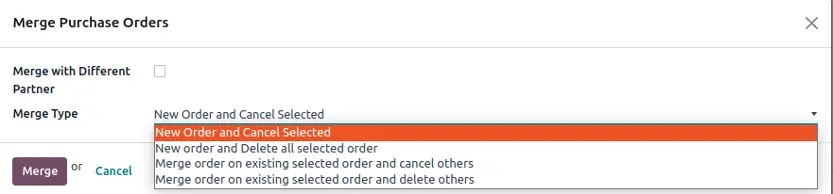
Mass Purchase Order Send By Email
User can select all purchase order that he/she wants to send and click "Mass Purchase Order Email Send" menu under "Action" menu.
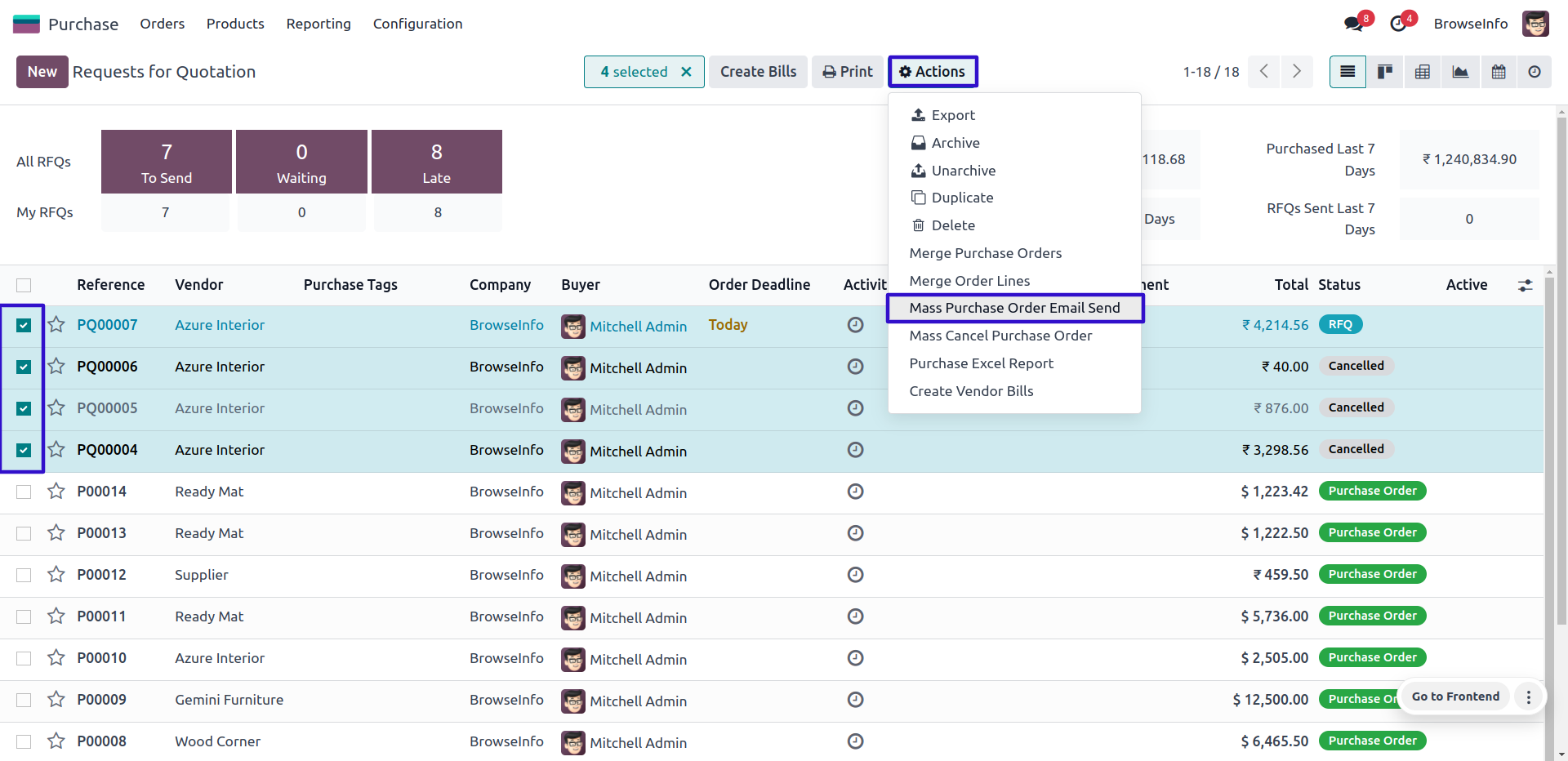
Mass Cancel Purchase Order/RFQ

Difference Sequences For Order/RFQ
When user create request for quotation, user can see different sequence for that.

Automated Purchase Order Processing Workflow
Under Invoicing > Configurations menu user can see and create auto workflow for purchase order In automated workflow user have to select "Purchase Journal" and " Payment Journal", Also can configure purchase order workflow options like "Validation Order", "Validation Picking", "Create Invoice", "Validate Invoice", and "Register Payment" and also select control policy.
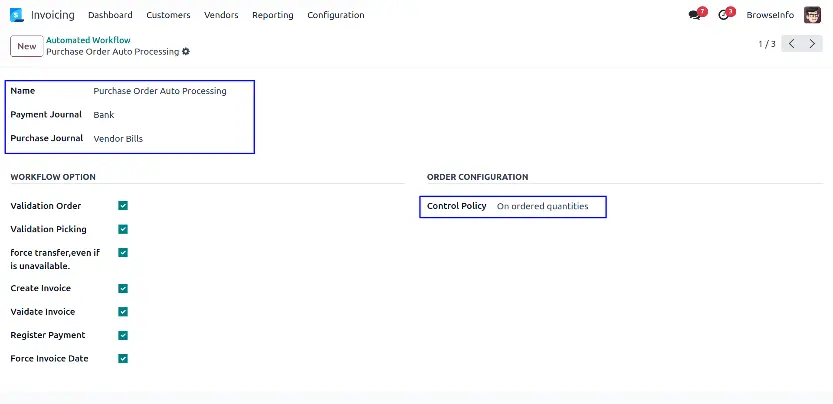
Purchase RFQ/Order Excel Report
Under Settings > Users & Companies > Users menu user can select color or enter color code for purchase report, Also can set different color for different company.
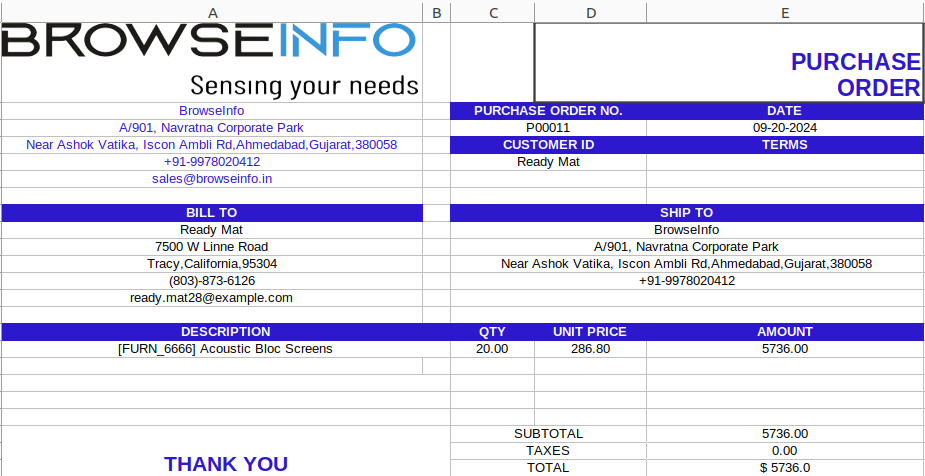
Purchase Order Advance Payment
User can click on "ADVANCE PAYMENT" button in purchase order to register advance payment for purchase order.

Add Custom/Customized Fields to Purchase Order
Users with "Custom Purchase Field" access rights can see "ADD CUSTOM FIELD" button on purchase order, on wizard user need to enter fields details.

Invoiced Amount Details For Purchase
User can see "Invoiced Amount, Paid Amount, and Amount Due" of vendor bill on purchase order.

Convert Purchase Order from Sale Order
User can create purchase order directly from sale order by clicking "CREATE PURCHASE ORDER" button.

Copy Sale and Purchase Order Line
User can click copy button on line to copy that purchase order line.

Split RFQ or Purchase Order
User can select lines that he/she wants to split, user can select or deselect all lines by clicking icons at a time.
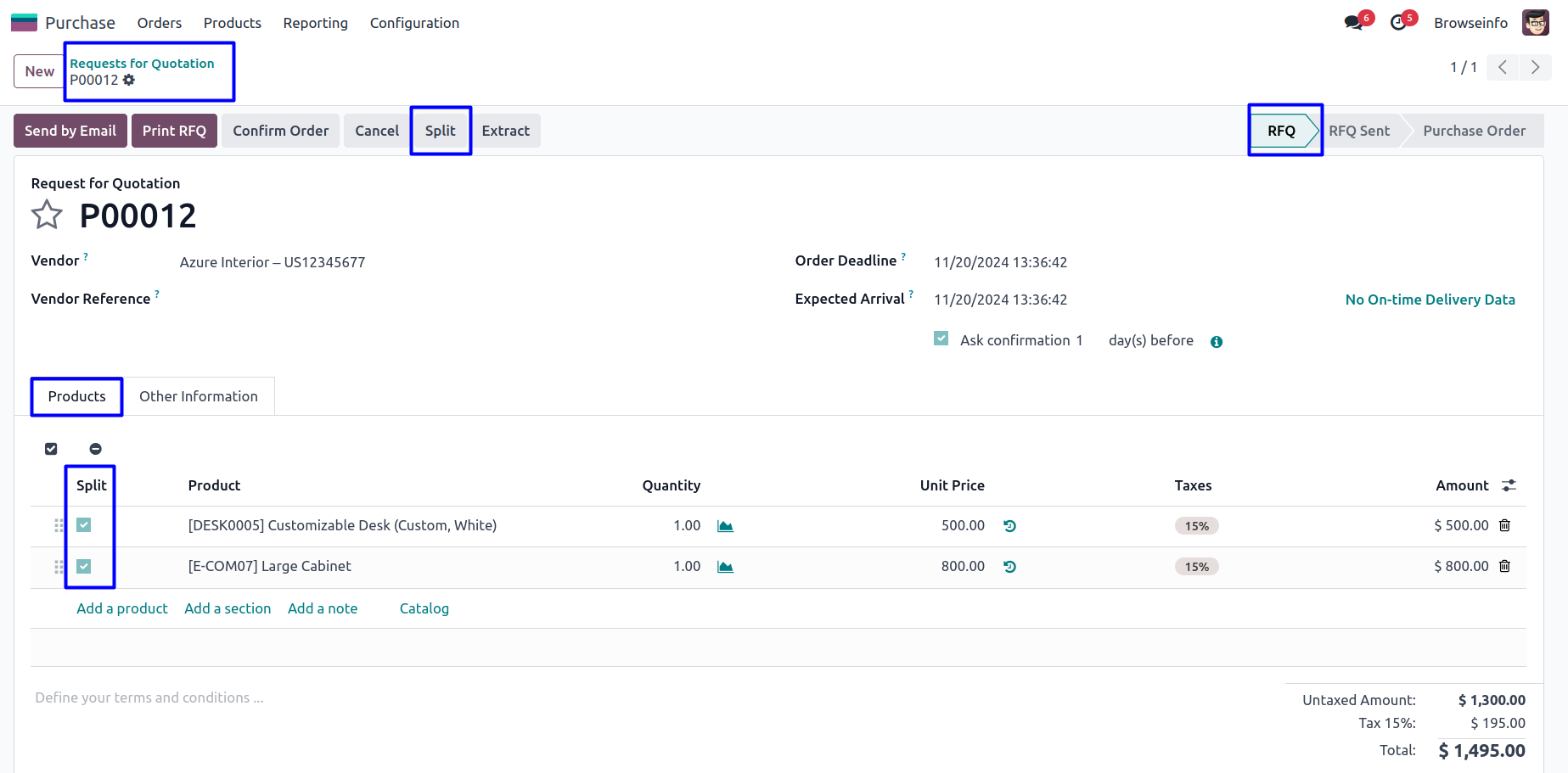
Extract RFQ or Purchase Order
User can select order lines that he/she wants to extract and click the 'EXTRACT" button.

Purchase Order Expiry Notification
User can see the "Expected Arrival" date on purchase order.

Manage Purchase Tags
User can create tags for purchase order.
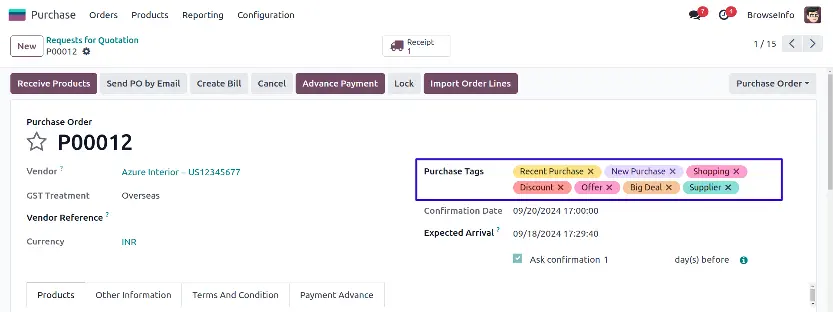
Purchase Order Template
User can create and manage multiple template for purchase order.

Vendor Purchase History
User can see vendor purchase order history under "Order History" tab on purchase order, user can also reorder all order lines by clicking "ALL LINES REORDER" button.
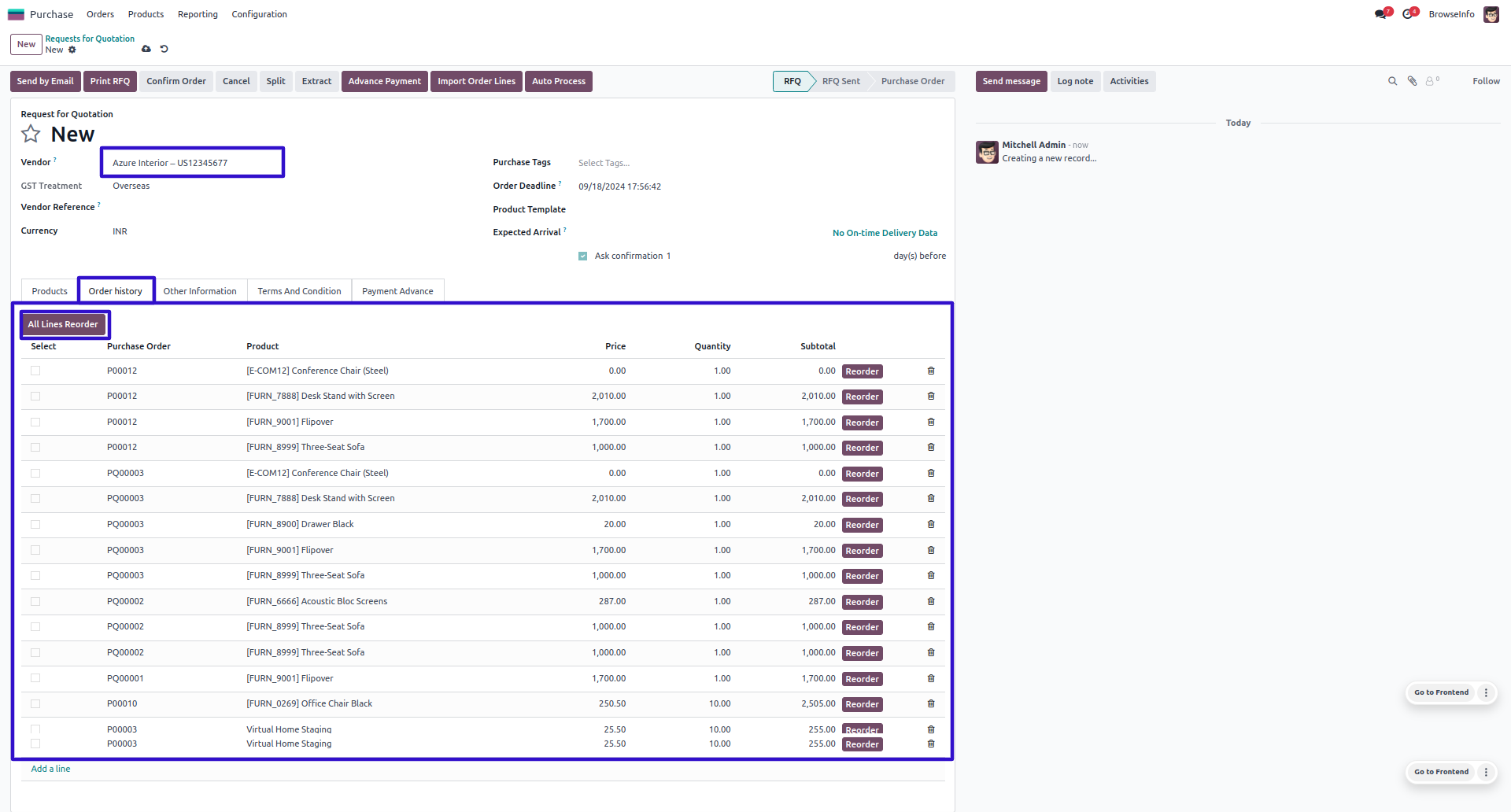
Cancel Purchase Order
User can configure option to cancel purchase order with one click like "Cancel Only, Cancel And Reset To Draft, and Cancel And Delete".

Archive and Unrchive Purchase Order
User can select purchase order and click "Archive" or "Unarchive" menu under "Action" menu.
