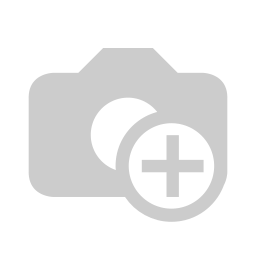Customer/Supplier accounting statements and Customer Overdue Payments Odoo Apps offers you to view customers or vendor statements reports with overdue invoices and payment details and helps you to send statements of account reports by email to your customers and suppliers. Account Statement reports come with the due range tables with 0-30 days, 30-60 days,60-90, and 90+ days kind of range.
This Odoo app also helps to print customer statements and overdue payments reports. An accountant will have the option to filter customer and supplier statements with a start date and end date this filter statement comes with opening balance before the start date selected on the filter for filter accounting statements. You can also print and send these filter statements too. Statements tab of customer and supplier both show the total due amount and total overdue amount balance, total due shows the total remaining due amount of customer or supplier, and total overdue amount shows the total which becomes overdue based on the payment term selected on invoices.
After installing this Odoo modules/app you can print and send customer/supplier statements as well as print and send overdue payment reports by email. You can also send this overdue payment and statement automatically to your customer and vendors every month using the automatic send email feature.
Read Also: Manual Currency Exchange Rate on Invoice/Payment/Sale/Purchase in Odoo
Feature
1) Account Statements of customers and suppliers.
Accounting User/Accountant can view and print account statements of customers and suppliers.
2) Sends statement through email.
Accounting User/Accountant can send Statements of customers and suppliers by email.
3) Sends overdue payment report to customers in Odoo.
When there are large records on statement modules provide that feature to filter statement by date. Also Allow to Print it .
4) Statement filter by Date
When there are large records on statement modules provide that feature to filter statement by date. Also Allow to Print it.
5) Partner wise Ledger Report in Odoo.
As this module also provide feature to print Partner Ledger Report for single partner.
6) Statement filter by Date
When there are large records on statement apps provide that feature to filter statement by date. Also Allow to Print it .
7) Auto Send Customer/Supplier Statement and Overdue Report
User can use Opt Statement checkbox for automatic send customer/supplier statement and overdue report to the customers/suppliers. This automatic statements and overdue report only send to those customer/supplier who has balance amount greater then zero.
8) Manually Send Customer/Supplier Statement and Overdue Report
User can use customer/supplier custom statement wizard for manually send customer/supplier statement and overdue report with selection of duration.
9) Auto Send Monthly Statement to Customers/Suppliers
You can send monthly statement automatically to all customers/suppliers who has statement value greater then 0.00.
10) Manually Send Customer/Supplier Statement and Overdue Report
User can use customer/supplier custom statement wizard for manually send customer/supplier statement and overdue report with selection of duration.
11) Select 'Opt Statement' Checkbox for Particular Customer
You can opt out customer for automatic statement sent using opt-statement field on customer.
12) Mass Send Customer Statement with Custom Date Range
User can select multiple customer and send mass statements to customers in single click with custom date range option.
13) Statement in Portal Configuration
User have access to enable/disable 'Customer/Supplier Statement Portal' option.
14) Customer/Supplier Statement in the Portal
User can show and download/print customer/supplier statement from the portal.
Customer Statement
User can find "Customer Statement" and "Vendor Statement" tabs on customer/vendor form view.
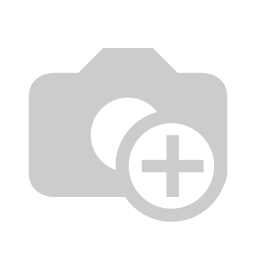
Print Customer Statement Report
Accounting User/Accountant can also able print statements of customers and suppliers by "Print Statement Button".
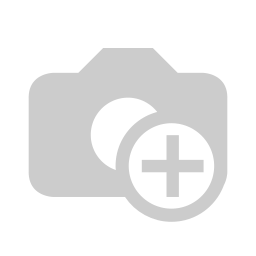
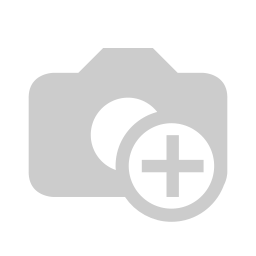
Send Customer Statement Report
User can send customer statement report by mail.
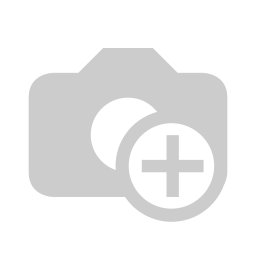
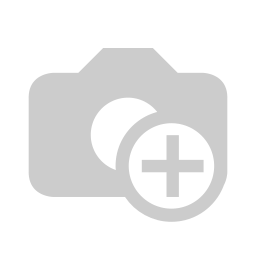
Statement Filter By dates
When there are many lines on statements then we provide extra feature to filter statement by date to see statement for certain selected period and easily print it for selected date range,This also print balance overdue and total amount overdue for selected date range.
Customer Statement Report With Date Filter
When you click on "Get statement" after applied the filter it will provide statement details for selected date range as shown in image.

Auto Send Customer Statement Mail
Enabling "Send Customer Statement" in Invoice settings lets you schedule statements to customers. Set a date and choose a period: "Monthly" sends last month’s statement, and "All" sends up-to-date statements. "Send Overdue Customer Statement" schedules overdue statements on a selected date.
Auto and overdue statements are sent to customers with a statement amount or overdue balance above zero. Use "Opt Automatic Statement Overdue Payment" for selected customers. Customers with "Opt Statement" checked are excluded.
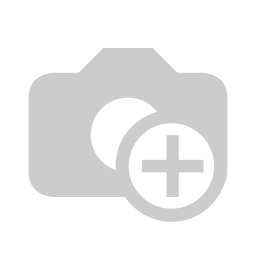
Auto Send Supplier Statement Mail
In Invoice settings, enabling "Send Supplier Statement" lets you schedule statements to suppliers. Set a date and choose a period: "Monthly" sends last month’s statement, while "All" sends up-to-date statements. Enabling "Send Overdue Supplier Statement" schedules overdue statements to suppliers on the selected date.
Auto and overdue statements are sent automatically to suppliers with a statement amount or overdue balance greater than zero. You can enable "Opt Automatic Statement Overdue Payment" to send to selected suppliers. Suppliers with "Opt Statement" checked won't receive these reports.
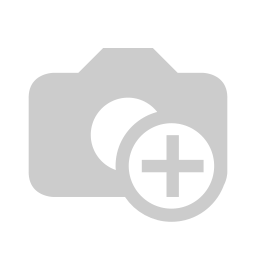
Invoice Outstanding XLS Report